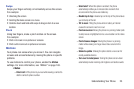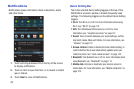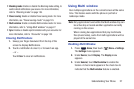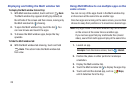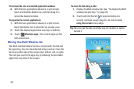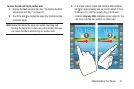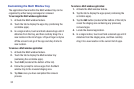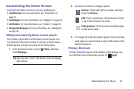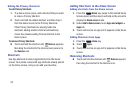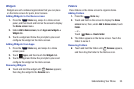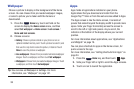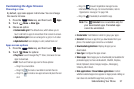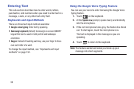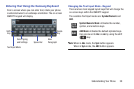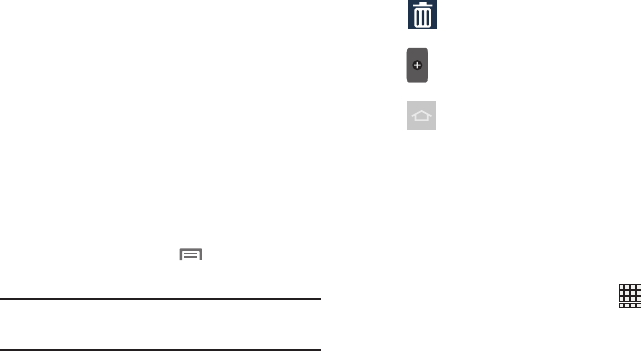
Understanding Your Phone 33
Customizing the Home Screen
Customize the Home screen to suit your preferences.
•
Add Shortcuts
: For more information, see
“Shortcuts”
on
page 34.
•
Add Widgets
: For more information, see
“Widgets”
on page 35.
•
Add Folders
: For more information, see
“Folders”
on page 35.
•
Change the Wallpaper
: For more information, see
“Wallpaper”
on page 36.
Adding and removing Home screen panels
Your phone comes with 5 active Home screen panels. You
can customize the Home screen to include up to the seven
default panels, and set one panel as the Home panel.
1. From the Home screen, touch
Menu
, and then
touch
Edit page
.
2. Use these controls to configure panels:
3. To change the order the panels appear, touch and drag
each panel you want moved in place of the panel in the
desired sequence.
Primary Shortcuts
Primary Shortcuts appear at the bottom of the display. You
can edit the Primary Shortcuts, except for
Apps
.
Tip:
You can also “pinch” the Home screen to display
Edit options.
Remove
: Touch and hold on a panel, and then
drag it to
Remove
.
Add
: Touch a previously-removed panel to add
it, up to the maximum of seven.
Home panel set
: Touch to set an available panel
as the Home panel.