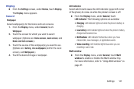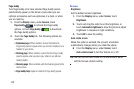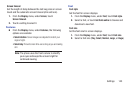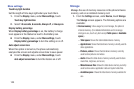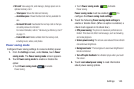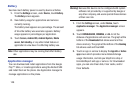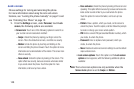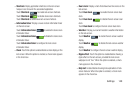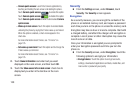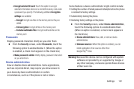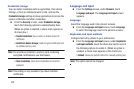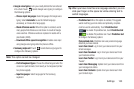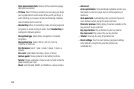148
Lock screen
Choose settings for locking and unlocking the phone.
For more information about using the lock and unlock
features, see “Locking the phone manually” on page 15 and
see “Unlocking Your Phone” on page 12.
1. From the
Settings
screen, under
Personal
, touch
Lock
screen
, the following options are available:
• Screen lock
: Touch one of the following options to select it as
your custom screen lock/unlock method:
–
Swipe
: Unlock the phone by swiping your finger across the
screen. This is the default screen lock, and offers no security.
–
Motion
: Unlock the phone by touching and holding on the
screen and tilting the phone forward. Touch the option for more
information and a demonstration of the motion. This screen lock
offers no security.
–
Face unlock
: Unlock the phone by looking at the screen. This
option offers low security, because someone who looks similar
to you could unlock the phone. Touch the option for more
information, and to set up Face unlock.
–
Face and voice
: Unlock the phone by looking at the screen and
speaking. This option offers low security, because someone who
looks and/or sounds similar to you could unlock the phone.
Touch the option for more information, and to set up Face
unlock.
–
Pattern
: Draw a pattern, which you create, on the screen to
unlock the phone. Touch the option, and then follow the prompts
to create or change your screen unlock pattern.
–
PIN
: Enter a numeric PIN (personal identification number), which
you create, to unlock the phone.
–
Password
: Enter an alphanumeric password, which you
create, to unlock the phone.
–
None
: Disable all custom screen lock settings to use the default
swipe unlock screen.
• Lock screen options
: Touch this option and the
Lock screen
options
screen appears, with the following additional options
available:
Note:
The Lock screen options are only available when the
Screen lock
option is set to
Swipe
or
Motion
.