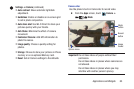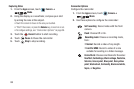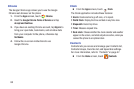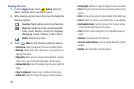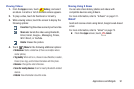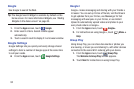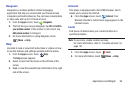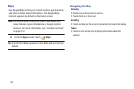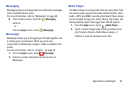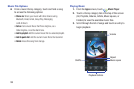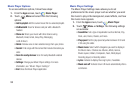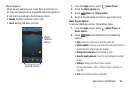92
Google
Use Google to search the Web.
Tip:
The Google Search Widget is available by default on the
Home screen. For more information Widgets, see “Adding
Widgets to the Home screen” on page 35.
1. From the
Apps
screen, touch
Google
.
2. Enter search criteria. Search results appear
automatically.
3. Touch a search result to display it in a browser window.
Google Settings
Google Settings lets you quickly and easily change shared
settings to tailor a number of Google apps at the same time
to suit your needs.
Ⅲ
From the
Apps
screen, touch
Google Settings
.
Google+
Google+ makes messaging and sharing with your friends a
lot easier. You can set up Circles of friends, visit the Stream
to get updates from your Circles, use Messenger for fast
messaging with everyone in your Circles, or use Instant
Upload to automatically upload videos and photos to your
own private album on Google+.
1. From the
Apps
screen, touch
Google+
.
2. For instructions on using Google+, touch
Menu
➔
Help
.
Group Play
Using Group Play, you can share documents or photos you
are viewing, or music you are listening to, with other devices
connected to the same Wi-Fi network with your device.
1. From the
Apps
screen, touch
Group Play
.
The
Welcome to Group Play!
screen appears.
2. Touch
Next
for instructions on using Group Play.