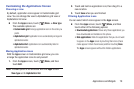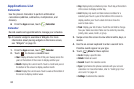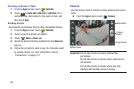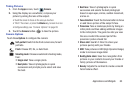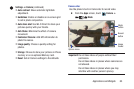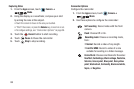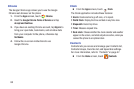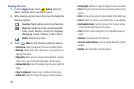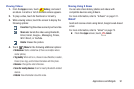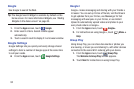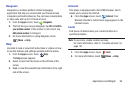86
Capturing Video
1. From the
Apps
screen, touch
Camera
➔
Mode
.
2. Using the display as a viewfinder, compose your shot
by aiming the lens at the subject.
•
Touch the screen to focus on the area you touched.
•
“Pinch” the screen, or press the
Volume
key, to zoom in or out.
•
To configure settings, see
“Camcorder Options”
on page 86.
3. Touch the
Record
button to start recording.
4. Touch
Pause
to Pause the camcorder.
5. Touch
Stop
to stop recording.
Camcorder Options
Configure the camcorder.
1. From the
Apps
screen, touch
Camera
➔
Mode
.
2. Use these options to configure the camcorder:
Self recording
: Record video with the front
camera.
Flash
: Choose Off or On.
Recording mode
: Choose a recording mode,
from:
•
Normal
: Record a video of any length.
•
Limit for MMS
: Record a video of a size
suitable for sending in a Video message.
Color effects
: Choose color theme for the video:
No effect
,
Cold vintage
,
Warm vintage
,
Posterize
,
Solarize
,
Green point
,
Blue point
,
Red-yellow
point
,
Washed out
,
Cartoonify
,
Black and white
,
Sepia
, or
Negative
.