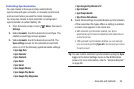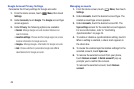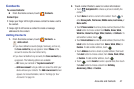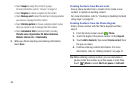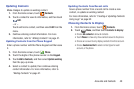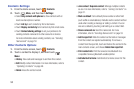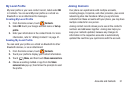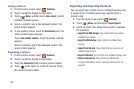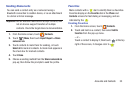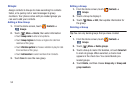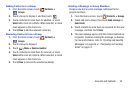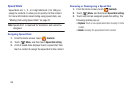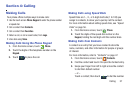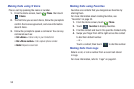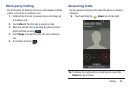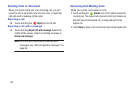Accounts and Contacts 53
Sending Namecards
You can send a contact entry as a namecard using a
Bluetooth connection to another device, or as an attachment
to a Gmail or Email message.
Important!
Not all Bluetooth devices will accept contacts, and
not all devices support transfers of multiple
contacts. Check the target device’s documentation.
1. From the Home screen, touch
Contacts
.
2. Touch
Menu
; then touch
Import/Export
➔
Share
namecard via
.
3. Touch contacts to mark them for sending, or touch
Select all
to mark all contacts. A check mark appears in
the check box for marked contacts.
4. Touch
Done
.
5. Choose a sending method from the
Share namecard via
pop-up; then follow the prompts to send the profile.
Favorites
Mark contacts with a
star to identify them as Favorites.
Favorites display on the
Favorites
tab in the
Phone
and
Contacts
screens for fast dialing or messaging, and are
indicated by the .
Creating Favorites
1. From the Home screen, touch
Contacts
.
2. Touch and hold on a contact; then select
Add to
favorites
from the pop-up menu.
– or –
Touch a contact to display it; then touch at the top
right of the screen, it changes color to .