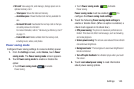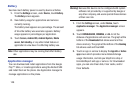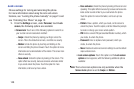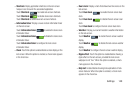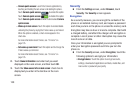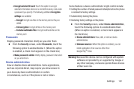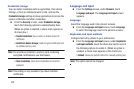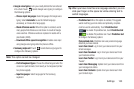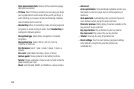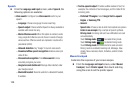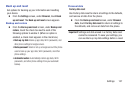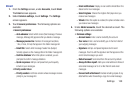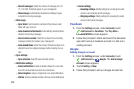Settings 153
• Google voice typing
: Lets you vocally dictate the text entered
into a field. Touch beside Google voice typing to configure
the following options:
–
Choose input languages
: Select languages for Google voice
typing. Select
Automatic
to use the Default language
exclusively, or choose other language(s).
–
Block offensive words
: When this option is enabled, words
many people find offensive are not shown in results of Google
voice searches. Offensive words are replaced in results with a
placeholder (####).
–
Download offline speech recognition
: Enables voice input
using Google voice typing while the phone is offline.
• Samsung keyboard
: Touch beside Samsung keypad to
configure the following options.
Note:
This option cannot be changed.
–
Portrait keyboard types
: Choose the default keypad when the
screen is in portrait mode, from Qwerty or 3x4 keyboard (similar
to a phone keypad).
–
Input languages
: Select languages for the Samsung
keyboard.
Tip:
When you have more than one language selected, you can
slide your finger on the space bar while entering text to
switch languages.
–
Predictive text
: When this option is enabled, T9 suggests
words matching your text entries and optionally, complete
common words automatically. Touch
Predictive text
to enable T9 predictive text, touch
Predictive text
to disable T9 predictive text. Touch
Predictive text
to configure the following options:
Personalized data
: Predictive text uses personal language
data that you have entered.
Learn from Gmail
: Log in to let your device learn from your
Gmail messages.
Learn from Facebook
: Log in to let your device learn from
your Facebook entries.
Learn from Twitter
: Log in to let your device learn from your
“tweets”.
Learn from Messaging
: Update to let your device learn from
your message text entries.
Learn from Contacts
: Update to let your device learn from
your Contacts style.