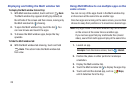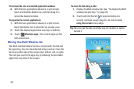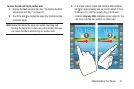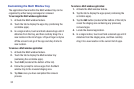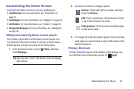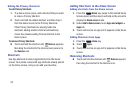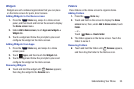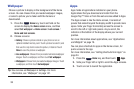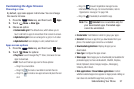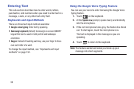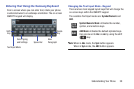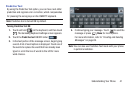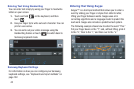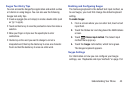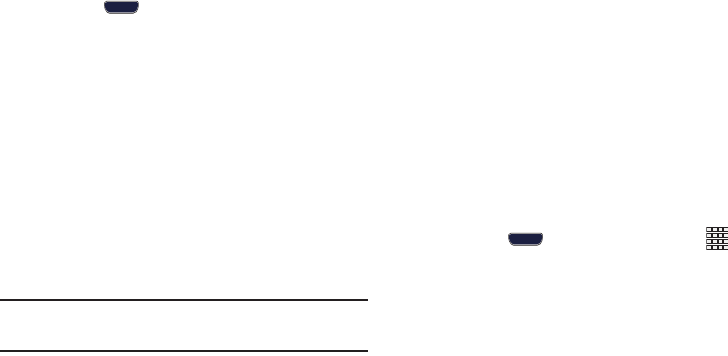
36
Wallpaper
Choose a picture to display in the background of the Home
screen. You can choose from pre-loaded wallpaper images,
or select a picture you’ve taken with the Camera or
downloaded.
1. Press the
Home
key, touch and hold on the
screen to display the
Home
screen
menu, and then
select
Set wallpaper
➔
Home screen
/
Lock screen
/
Home and lock screens
.
2. Choose a source:
• Gallery
: Choose a picture stored on your phone or on an
optional installed memory card. Touch a picture to select it, and
then use the crop tool to resize the picture, if desired. Touch
Done
to save the picture as wallpaper.
• Live wallpapers
: Choose from pre-loaded animated wallpaper
images. Touch a wallpaper, and then touch
Set wallpaper
.
• Wallpapers
: Choose from pre-loaded wallpaper images. Touch
a wallpaper, and then touch
Set wallpaper
.
Tip:
You can also set Wallpaper in Settings. For more
information, see “Wallpaper” on page 141.
Apps
Apps holds all applications installed on your phone.
Applications that you download and install from the
Google Play™ Store or from the web are also added to Apps.
The Apps screen is like the Home screen, it consists of
panels that extend beyond the display width to provide more
space. Slide your finger horizontally across the screen to
scroll to the left or right side panels. As you scroll, the
indicator at the bottom of the display shows your current
position.
For more information about applications, see “Applications
and Widgets” on page 78.
You can place shortcuts to apps on the Home screen, for
quick access to the app.
For more information, see “Adding Shortcuts from Apps” on
page 34.
1. Press the
Home
key, and then touch
Apps
.
2. Slide your finger left or right to scroll the Apps screens.
3. Touch an icon to launch the application.