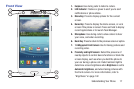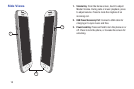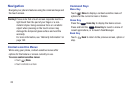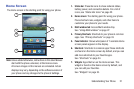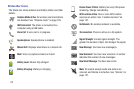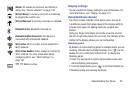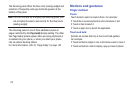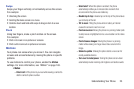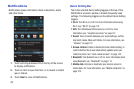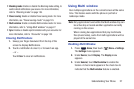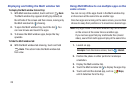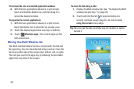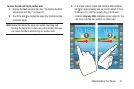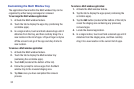Understanding Your Phone 25
Swipe
Swipe your finger vertically or horizontally across the screen.
For example:
•
Unlocking the screen
•
Scrolling the Home screen or a menu
•
Combine touch and hold with swipe to drag an item to a new
location.
Pinch
Using two fingers, make a pinch motion on the screen.
For example:
•
Pinch in to zoom in on pictures or screens.
•
Pinch out to zoom out on pictures or screens.
Motions
Your phone can sense when you move it. You can navigate
screens and access features by moving the phone in specific
patterns.
To use motions to control your phone, enable the
Motion
settings. For more information, see “Motion” on page 163.
•Motion
:
–
Direct call
: Lift the phone to your ear while viewing a contact to
dial the contact’s phone number.
–
Smart alert
: When this option is enabled, the phone
automatically notifies you to missed calls and alerts that
occurred while the phone was stationary.
–
Double tap to top
: A double tap on the top of the phone takes
you to the top of the list.
–
Tilt to zoom
: Tilting the phone while in Gallery or Internet
causes the screen to zoom in or out.
–
Pan to move icon
: Moving the phone in a panning motion (side
to side) moves a highlighted icon to a new location on the Home
screen.
–
Pan to browse images
: Moving the phone in a panning
motion while viewing an image moves focus around in the
image.
–
Shake to update
: Shaking the phone starts a new scan for
nearby available devices.
–
Turn over to mute/pause
: Turning the phone screen-down
automatically mutes incoming call ringtones and alerts sounds.