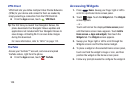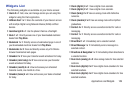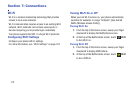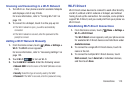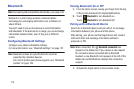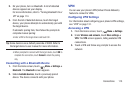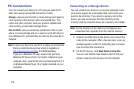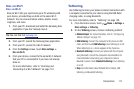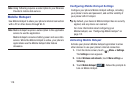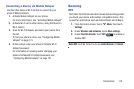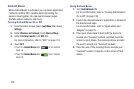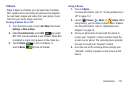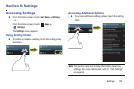116
PC Connections
You can connect your device to a PC using an optional PC
data cable using various USB connection modes.
Storage
: Lets you use the built-in mass storage and memory
card capacity of the phone to store and upload files. This
option lets your computer treat your phone’s installed and
card memory as removable storage drives.
Kies via Wi-Fi
: Lets you wirelessly synchronize files on your
phone (in mass storage and on a memory card) with files on
your Windows PC, provided they are both on the same Wi-Fi
network.
Note:
To sync your device to your PC it is highly recommended
that you install Samsung Kies which is available at
http://www.samsung.com/kies
(for Windows/Mac).
If you are a Windows XP user, ensure that you have
Windows XP Service Pack 3 or higher installed on your
computer. Also, ensure that you have Samsung Kies 2.5
or Windows Media Player 10 or higher installed on your
computer.
Connecting as a Storage Device
You can connect your device to a personal computer, have
your device appear as a removable disk, and access your
device’s file directory. If you insert a memory card in the
device, you can also access the files directory on the
memory card by using the device as a memory card reader.
Note:
The file directory of the memory card appears as a
removable disk, separate from the internal memory.
1. Connect the USB cable to the device and connect the
cable to the computer. After a few seconds, a pop-up
window appears on the PC, prompting you to choose
how to access the new device.
2. On the PC pop-up, click
Open device to view files
.
You can now transfer files between the PC and your
phone’s memory and memory card (if installed).