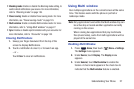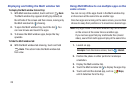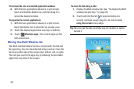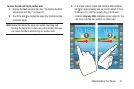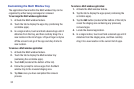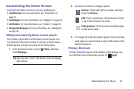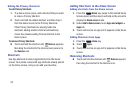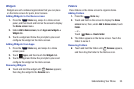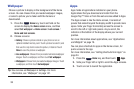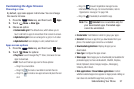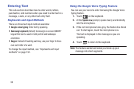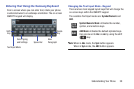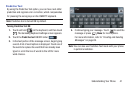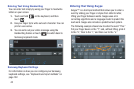Understanding Your Phone 35
Widgets
Widgets are self-contained applications that you can place
on the Home screen for quick, direct access.
Adding Widgets to the Home screen
1. Press the
Home
key, swipe to a Home screen
panel, and then touch and hold on the screen to display
the
Home
screen
menu.
2. Under
Add to Home screen
, touch
Apps and widgets
➔
Widgets
tab.
3. Touch a widget and follow the prompts to place and
configure the widget on the Home screen.
Adding Widgets from Apps
1. Press the
Home
key, and swipe to a Home
screen panel.
2. Touch
Apps
, and then touch the
Widgets
tab.
3. Touch a widget and follow the prompts to place and
configure the widget on the Home screen.
Removing Widgets
Ⅲ
Touch and hold the widget until
Remove
appears;
then drag the widget to the
Remove
icon.
Folders
Place folders on the Home screen to organize items.
Adding Folders
1. Press the
Home
key.
2. Touch and hold on the screen to display the
Home
screen
menu; then, under
Add to Home screen
, touch
Folder
.
– or –
Touch
Menu
➔
Create folder
.
3. The folder appears on the Home screen. Touch the
folder to name it.
Removing Folders
Ⅲ
Touch and hold the folder until
Remove
appears,
and then drag the folder to the Remove icon.