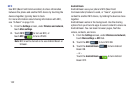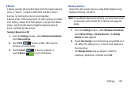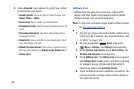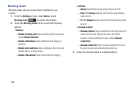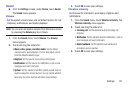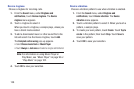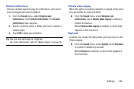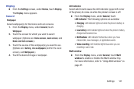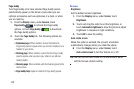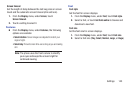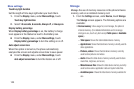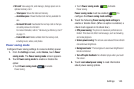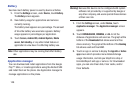140
Touch sounds
Touch sounds play when you touch items on the screen, such
as when making a selection.
Ⅲ
From the
Sound
menu, under
System
, touch
Touch
sounds
to enable or disable touch sounds.
When
Touch sounds
is enabled, a check mark appears
in the check box.
Screen lock sound
Screen lock sound plays when you lock or unlock the screen.
Ⅲ
From the
Sound
menu, under
System
, touch
Screen
lock sound
to enable or disable the Screen lock sound.
When
Screen lock sound
is enabled, a check mark
appears in the check box.
Haptic feedback
When Haptic feedback is turned on, the phone vibrates to
indicate screen touches and other interactions.
Ⅲ
From the
Sound
menu, under
System
, touch
Haptic
feedback
to turn touch vibrations on or off.
Auto haptic
Auto haptic causes haptic vibrations to occur in response to
sounds from downloaded apps, such as games.
Note:
Some downloaded apps do not support this feature.
1. From the
Sound
menu, under
System
, touch
Auto haptic
to enable haptic vibrations for
downloaded apps,
or touch
Auto haptic
to disable haptic
vibrations for downloaded apps.
2. Touch
Auto haptic
to turn enable or disable the setting.
Emergency tone
You can set the phone to play an alert tone or vibrate during
an emergency call (for example, calls to 911).
1. From the
Sound
menu, under
System
, touch
Emergency
tone
.
2. Touch
Alert
or
Vibrate
, or touch
Off
for no emergency
tone.