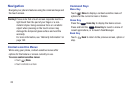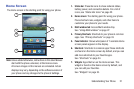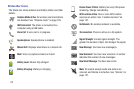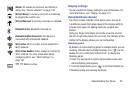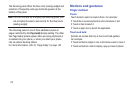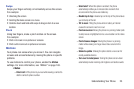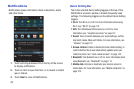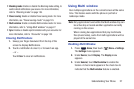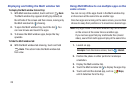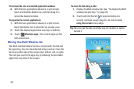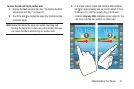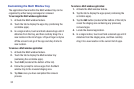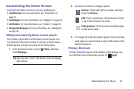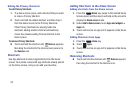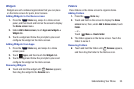28
Displaying and hiding the Multi window tab
To display the Multi window tab and tray:
1. With Multi window enabled, touch and hold
Back
.
The Multi window tray appears briefly (by default) on
the left side of the screen and then closes, leaving only
the Multi window tab ( ) showing.
2. To open the Multi window tray, touch the tab . You
can now browse and launch the apps.
3. To browse the Multi window apps, Swipe the tray
upwards.
To hide the Multi window tab:
Ⅲ
With the Multi window tab showing, touch and hold
Back
. This action hides the Multi window tab
from view.
Using Multi Window to run multiple apps on the
same screen
You can run any of the apps found in the Multi window tray
on the screen at the same time as another app.
Once two apps are running on the same screen, you can then
choose to swap their positions or to maximize a desired app.
Note:
Only apps found in the Multi-window tray can be active
on the screen at the same time as another app.
If you run two apps that play multimedia files (music/
video), sound from both apps will play at the same time.
1. Launch an app.
2. Position the phone in either portrait or landscape
orientation.
3. Display the Multi window tab.
4. Touch the Multi window tab to display the apps tray.
5. Touch and hold the desired app, such as
Maps
,
until it detaches from the tray.
Example:
From the Home screen, touch
Internet
.