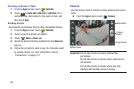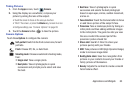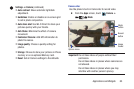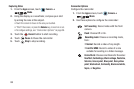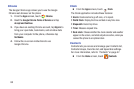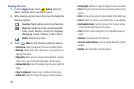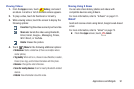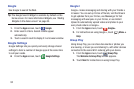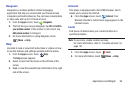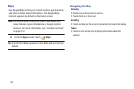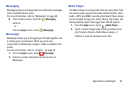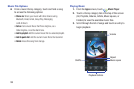90
Viewing Pictures
1. From the
Apps
screen, touch
Gallery
. Select an
album, and then touch a picture to view it.
2. While viewing a picture, touch the screen to display the
following options:
3. Touch
Menu
for the following additional options:
• Slideshow
: Starts a slideshow (if there are multiple photos).
• Face tag
: Identify faces with a yellow box, so you can touch to
add tag information.
• Tag buddy
: When set to on, choose to save Weather, Location,
Person (Face tag), and/or Date information with this photo.
• Add weather tag
: Select the Weather tag to be saved with this
photo.
•Copy to clipboard
: Create a copy, to paste into other apps.
•Rotate left
: Rotate the image 90 degrees counter-clockwise.
•Rotate right
: Rotate
the image 90 degrees counter-clockwise.
•Crop
: Change the picture’s size and/or remove portions of the
picture.
•Edit:
Edit the picture using the downloadable Photo Editor app.
•Set as
: Assign the picture as a Contact photo, or as wallpaper.
• Buddy photo share
: Send the picture to the Contacts whose
Contact photos match faces in the picture.
•Print
: Print the picture using Wi-Fi to a compatible Samsung
printer.
•Rename
: Change the picture’s filename.
• Scan for nearby devices
: Scan for nearby Bluetooth-enabled
devices.
•Details
: View information about the picture.
Favorites
: Tag this photo as one of your favorites.
Share via
: Sends the picture using Bluetooth,
Email, Gmail, Google+, Group Play, Hangouts,
Messaging, Picasa, S Memo, or Wi-Fi Direct.
Delete
: Erases the picture.