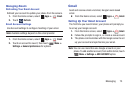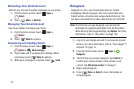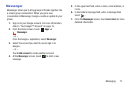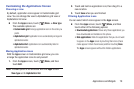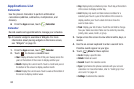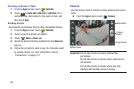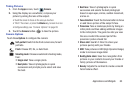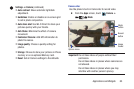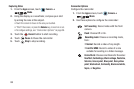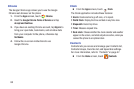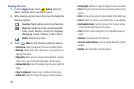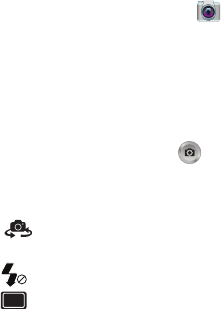
Applications and Widgets 83
Taking Pictures
1. From the
Apps
screen, touch
Camera
.
2. Using the display as a viewfinder, compose your
picture by aiming the lens at the subject.
•
Touch the screen to focus on the area you touched.
•
“Pinch” the screen, or press the
Volume
key, to zoom in or out.
•
Configure settings, see
“Camera Options”
on page 83.
3. Touch the
Camera
button ( ) to take the picture.
Camera Options
Touch these
Options
to configure the camera:
Self-portrait
: Switch to the front camera lens, for self-
portraits.
Flash
: Choose Off, On, or Auto flash.
Shooting mode
: Choose an automatic shooting mode,
from:
•
Single shot
: Take a single photo.
•
Best photo
: Takes 8 photographs in quick
succession and prompts you to select and save
the best.
•
Best face
: Takes 5 photographs in quick
succession and selects the best photograph
based on open eyes, smiles, sudden movement,
and so on.
•
Face detection
: Touch the Camera button to focus
on and take a picture of the subject’s face.
•
Panorama
: Take a landscape photo by taking an
initial photo and then adding additional images
to the initial photo. The guide box lets you view
the area in which the second part of the
panoramic picture should fall.
•
Share shot
: Use Wi-Fi Direct to share your
pictures quickly with your friends.
•
HDR
: Take pictures in HDR (High Dynamic Range)
mode to increase image detail.
•
Buddy photo share
: Uses face recognition from
pictures in your contacts to send your friends or
family pictures of themselves.
•
Beauty
: Adjusts the contrast to create a smooth
facial feature effect.