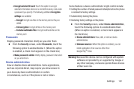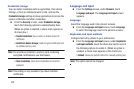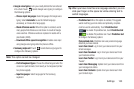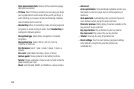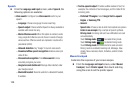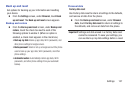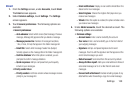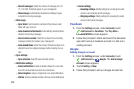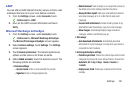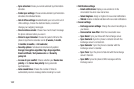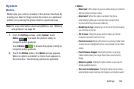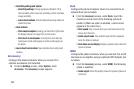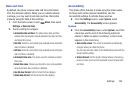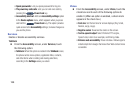Settings 159
Email
1. From the
Settings
screen, under
Accounts
, touch
Email
.
The
Email
screen appears.
2. Under
Common settings
, touch
Settings
. The
Settings
screen appears.
3. Touch
General preferences
. The following options are
available:
• General preferences
:
–
Auto-advance
: Select which screen (Next message, Previous
message, Message list) appears after you delete a message.
–
Message preview line
: Number of message lines (None,
1 line, 2 lines, 3 lines) that appear in the folder message list.
–
Email title
: Select which message header line (Subject,
Sender) appears as the message title in the folder message list.
–
Confirm deletions
: When this option is enabled, you are
prompted to confirm message deletions.
–
Quick responses
: Edit pre-composed text you frequently
include in your messages.
• Priority sender inbox
:
–
Priority senders
: List those senders whose messages receive
priority in your message list.
–
Email notifications
: Display an icon and the Email title in the
status bar for new messages.
–
Select ringtone
: Choose the ringtone that plays when you
receive new messages.
–
Vibrate
: When this option is enabled, the phone vibrates when
you receive new messages.
4. Under
Added accounts
, touch the desired account. The
following options are available:
• Common settings
:
–
Account name
: Enter a name to identify the account.
–
Your name
: Enter a name to identify you in the From field of
your outgoing messages.
–
Signature
: Add pre-composed signature text to send
messages. Touch to edit the signature text that appears at the
end of email messages you send.
–
Default account
: Send email from this account by default.
–
Always Cc/Bcc myself
: Adds your email address to None of
send email messages or to Cc or Bcc field of send email
messages.
–
Forward with attachment
: Enables including copies of any
attached files when forwarding a copy of an email message.