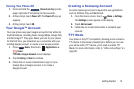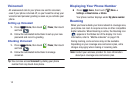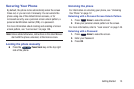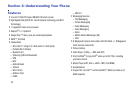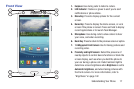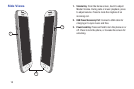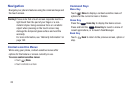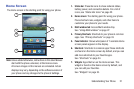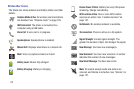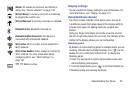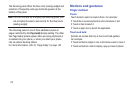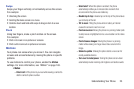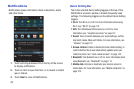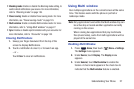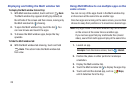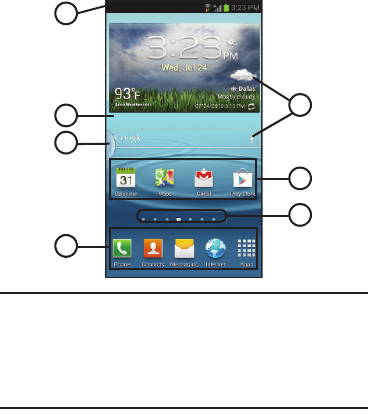
Understanding Your Phone 21
Home Screen
The Home screen is the starting point for using your phone.
Note:
Unless stated otherwise, instructions in this User Manual
start with the phone unlocked, at the Home screen.
All screen images in this manual are simulated. Actual
displays may vary, depending on the software version of
your phone and any changes to the phone’s Settings.
1.
Status bar
: Presents icons to show network status,
battery power, and connection details. For a list of
icons, see “Status Bar Icons” on page 22.
2.
Home screen
: The starting point for using your phone.
Place shortcut icons, widgets, and other items to
customize your phone to your needs.
3.
Multi window tab
: Access Multi window tray.
See “Using Multi window” on page 27.
4.
Primary Shortcuts
: Shortcuts to your phone’s common
apps. See “Primary Shortcuts” on page 33.
5.
Panel Indicator
: Shows what panel of 7 available Home
screen panels appears in the display.
6.
Shortcuts
: Shortcuts to common apps.These shortcuts
are found on the Home screen by default, and you can
add more shortcuts to your favorite apps.
See “Shortcuts” on page 34.
7.
Widgets
: Apps that run on the Home screen. This
widget is found on the Home screen by default, and
you can add your favorites.
See “Widgets” on page 35.
1
3
4
5
6
7
2