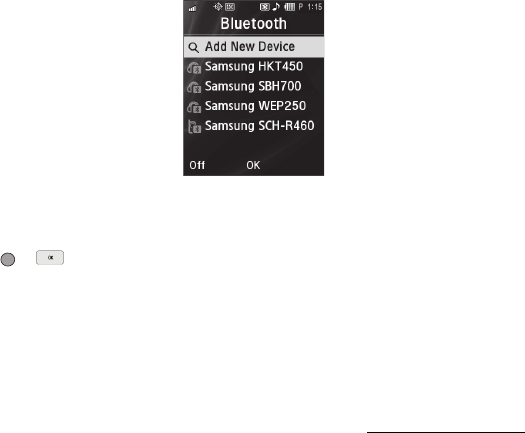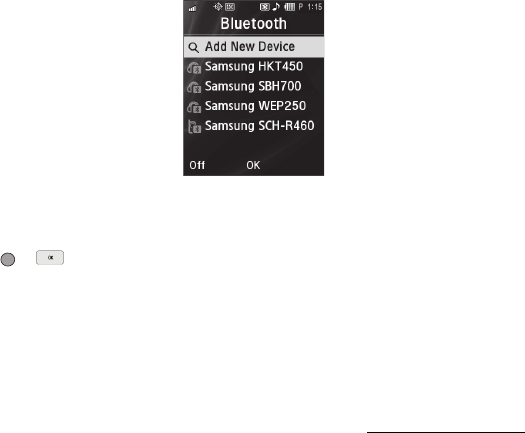
103
Registered List
This menu provides a list of
Bluetooth wireless technology
devices discovered by your handset.
ᮣ
From the Tools/Utilities
menu, select Bluetooth ➔
Registered List. A list of
registered Bluetooth devices
appears in the display.
Connecting to a Bluetooth Device
1. From the Registered List, highlight the device and press
or .
2. If you are unable to connect with the device a pop-up
appears in the display. Press the Yes soft key to retry.
Disconnecting from a Bluetooth Device
ᮣ
From the Registered List, highlight the device and press
the Off soft key.
Managing Your Registered List
1. From the Registered List, highlight a device and press the
Options soft key. The following options appear in the
display:
•
Remove Device
— Deletes the device from the Registered List.
•
Rename Device
— Lets you change or replace the device name,
as needed.
• Incoming Security
— Lets you choose whether to Always Ask
approval before connecting with a device or to Always Connect to
the device without asking for approval.
• Service Discovery
— Lists the Bluetooth profiles that apply to this
device.
•
Device Info
— Shows the type of device, status, address, the date
when it was paired with your phone, and the date the device was
last connected with your phone.
• Send Name Card
— Lets you send selected Contact(s) information
to another Bluetooth device.
• Get Files
— Lets you retrieve copies files from another device.
2. Select the desired option to access it.
Bluetooth Settings
To access Bluetooth settings:
ᮣ
From the Tools/Utilities menu, select Bluetooth ➔
Bluetooth Settings.