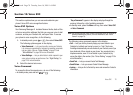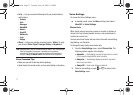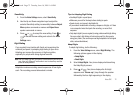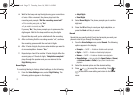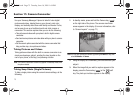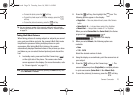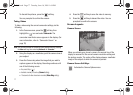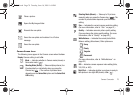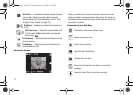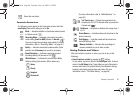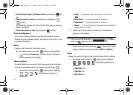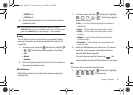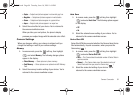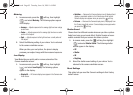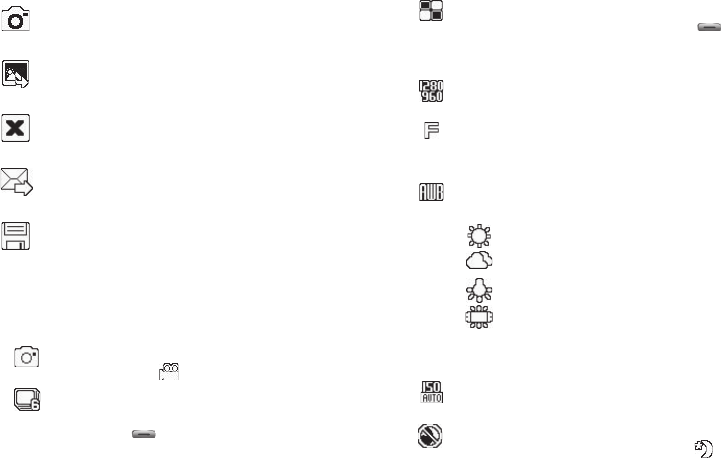
Camera-Camcorder 78
Camera Screen Icons
The following icons appear in the Camera screen when the
Icon
Display
Camera setting is set to
On
.
Mode
— Indicates whether in Camera mode (shown) or
Camcorder mode ( ).
Shooting Mode (Series)
— Takes multiple pictures (4 or
6) automatically or individually when you press the
Camera key ( ). The number of pictures taken
depends upon the
Series Shot
option and the
Series Shot
A/M
setting.
Shooting Mode (Mosaic)
— Takes up to 18 pictures
manually when you press the Camera key ( ). The
number of pictures taken depends upon the Mosaic
setting.
Size
— Indicates the current camera resolution setting.
(For more information, refer to “Size” on page 81.)
Quality
— Indicates camera’s picture quality setting.
[You can change the picture quality setting. (For more
information, refer to “Quality” on page 82.)]
White Balance
— Indicates the current photo White
Balance setting (Auto shown). Other options are:
(For more information, refer to “White Balance” on
page 82.)
ISO
— Indicates camera exposure index setting (Auto,
100, 200, or 400).
Night Shot
— Indicates whether your phone is ready to
take photos in low light:
Off
(shown) or
On
( ).
Takes a picture.
Opens the My Images folder.
Discards the new photo.
Saves the new photo and includes it in a Picture
message.
Saves the new photo.
Sunny
Cloudy
Tungsten
Fluorescent
r560.book Page 78 Tuesday, June 16, 2009 1:04 PM