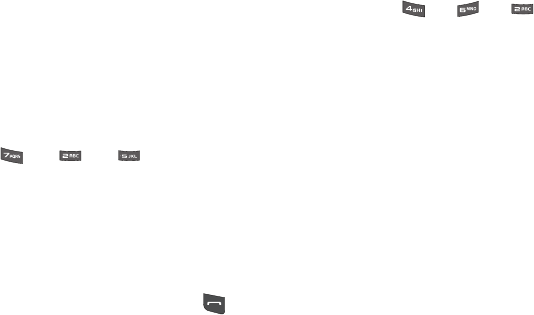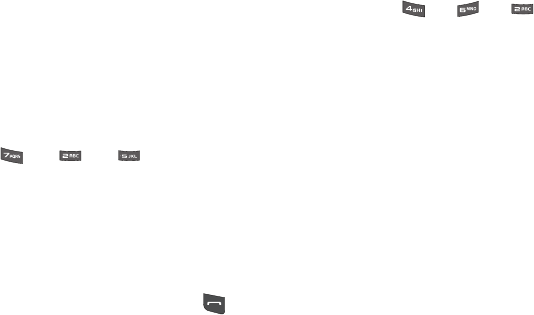
Settings 126
1.
From the Settings menu, select Phone Settings ➔ Quick
Search.
The following options appear in the display:
•
On
•
Off
2. Select the desired option.
Searching for a Contact
1. In standby mode, press the first few numeric keys that
correspond to the letters of the contact’s name.
For example, to search for “Sally” you would enter
2. Press the Navigation key Up. The Contacts
Find
screen
appears in the display with the first matching contact
name in a list highlighted.
3. Highlight the desired Contact and press to call the
contact.
Searching for a Menu Item
1. In standby mode, press the first few numeric keys that
correspond to the letters of the Menu option name.
For example, to search for “Inbox” you would enter
2. Press the Navigation key Down. The
Menu List
screen
appears in the display with the first matching menu option
highlighted.
3. Select the desired menu option.
PC Connection
PC Connection lets you allow or block PC connections to your
phone, using an optional USB Data Cable.
1. From the Settings menu, select Phone Settings ➔
PC Connection. The following settings appear in the
display:
• USB Mass Storage
— Your phone appears as a removable disk
drive to your PC, allowing you to transfer files (such as, music or
text files) to and from your phone.
SAL
INB