49
3.
Highlight the number field marked by the Speed Dial icon
().
4. Press the Options soft key, then select
Remove speed dial
.
“Remove speed dial?” prompts you to confirm your
desire to remove the entry.
5. Press the Yes soft key to remove the Speed Dial
assignment. “Speed Dial Removed” pops up in the
display, and you are returned to the Edit Contact screen.
6. Do steps 2 through 7 of the “Assignment During Entry
Creation” procedure on page 48.
Contacts Groups
Contact Groups let you easily send messages to multiple,
selected Contacts. You can also use Groups to find Contact
entries and to add/remove Contacts names in a Group or to
create or rename a Group.
Add Contacts Entry to a Group
Using Add New/Edit Contact Option
To add a Contact to a Group using either the Add New Contact
option or the Edit Contact option, do the following:
1. Create a Contacts entry (see “Adding a New Contacts
Entry” on page 42 for more information) that you want to
add to a Group.
– Or –
Find the Contacts entry you want to edit. See “Finding a
Contacts Entry” on page 40 for more information.
2. Highlight the Group field, then press the Set soft key.
The Select Group screen appears in the display showing
Groups similar to the following:
•
No Group
•
Business
•
Colleague
•
Family
•
Friends
3. Select the Group to which you want to assign the selected
Contact.
You are returned to the Add New Entry/Edit Contact
screen and the selected Group name populates the Group
field.
4. Press or to save your changes.