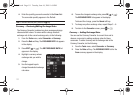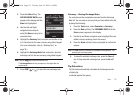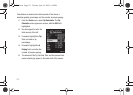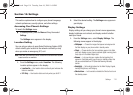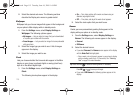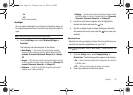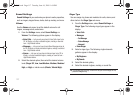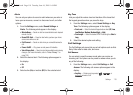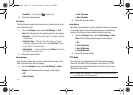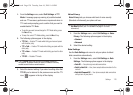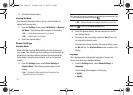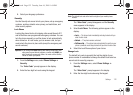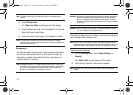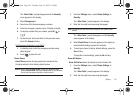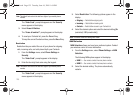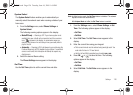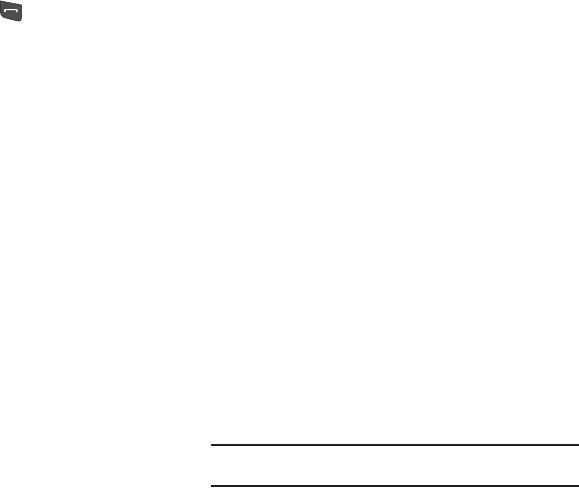
119
•
Send Key
— Only pressing answers a call.
2. Select the desired option.
Call Alert
Call Alert lets you select what sounds your phone plays to notify
you of incoming calls.
1. From the Settings menu, select Call Settings ➔ Call
Alert. The following call alert options appear in the display:
• Ring Only
— Either the Voice Calls ringer or a Contact’s individual
Ringtone plays.
•Caller ID + Ring
— Either the Voice Calls ringer or a Contact’s
individual Ringtone plays while a voice reads “
Call from
” followed
by the Caller ID or Contact’s name.
•Name Repeat
— A voice repeatedly reads “
Call from
” followed by
the Caller ID or Contact’s name.
2. Select the desired option.
Auto Answer
Auto Answer enables your phone to automatically answer calls
after a period of time that you specify.
1. From the Settings menu, select Call Settings ➔ Auto
Answer. The following options appear in the display:
•
Off
•
After 1 Second
•
After 3 Seconds
•
After 5 Seconds
2. Select the desired setting.
Auto Retry
Auto Retry automatically re-dials a number if there is no answer
or the dialed party is busy. Depending upon your location, the
number of times your phone redials a number may vary.
1. From the Settings menu, select Call Settings ➔ Auto
Retry. The following options appear in the display:
•
Off
•
Every 10 Seconds
•
Every 30 Seconds
•
Every 60 Seconds
2. Select the desired setting.
TTY Mode
Your phone is fully Teletypewriter (TTY)/Telecommunication
Device for the Deaf (TDD) compatible. You connect TTY/TDD
equipment to the headset connector on the top of your phone,
behind the folder hinge.
Note:
TTY Mode must be enabled (TTY Full selected) before you can use
your phone with TTY/TDD equipment.
r560.book Page 119 Tuesday, June 16, 2009 1:04 PM