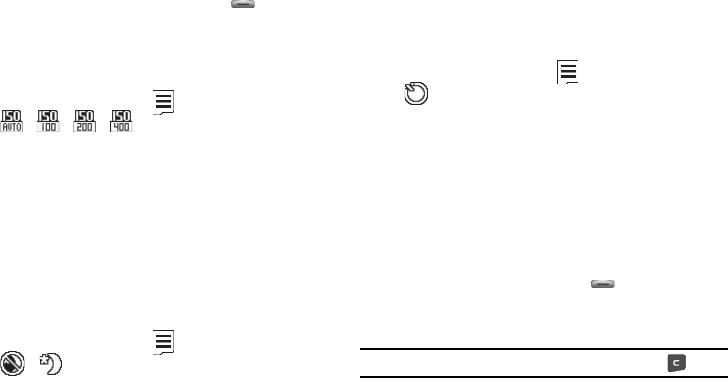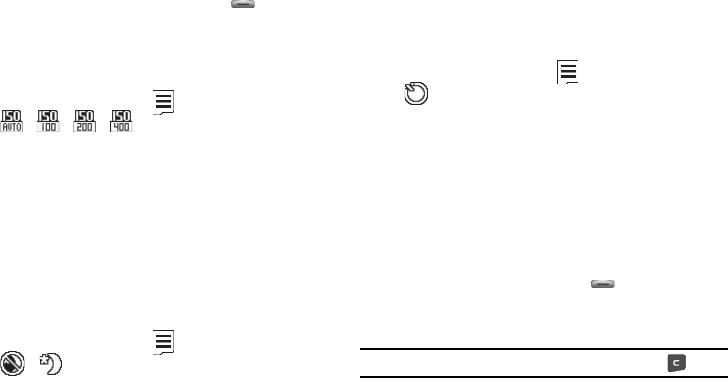
Camera-Camcorder 84
2.
Select the White Balance you wish to use. The camera
viewfinder screen appears in the display with your
selected White Balance applied.
The next time you press the Camera key ( ), the
camera applies the selected White Balance to your photo.
ISO
ISO lets you set your camera’s exposure index.
1. In camera mode, press the soft key, then highlight
/ / / . The options are:
•Auto
• ISO 100
• ISO 200
• ISO 400
2. Select the ISO setting of your choice. You’re returned to the
camera viewfinder screen.
Night Shot
Night Shot lets you take pictures in low light conditions.
1. In camera mode, press the soft key, then highlight
/ . The following options appear in the display:
•Off
•On
2. Select the Night Shot setting of your choice. You’re
returned to the camera viewfinder screen.
Self Timer
Self Timer lets you delay taking a picture long enough to let you
join others in a picture.
1. In camera mode, press the soft key, then highlight
. The following options are available:
•Off
•2 Sec.
•5 Sec.
• 10 Sec.
2. Select the desired Self Timer option. If you select
2
,
5
, or
10
, the Self Timer icon appears in the camera screen in the
display.
When you press the Camera key ( ), the countdown
timer indicates the time remaining before the camera
takes the picture.
Tip:
To stop or disable the Self Timer without resetting it, press .