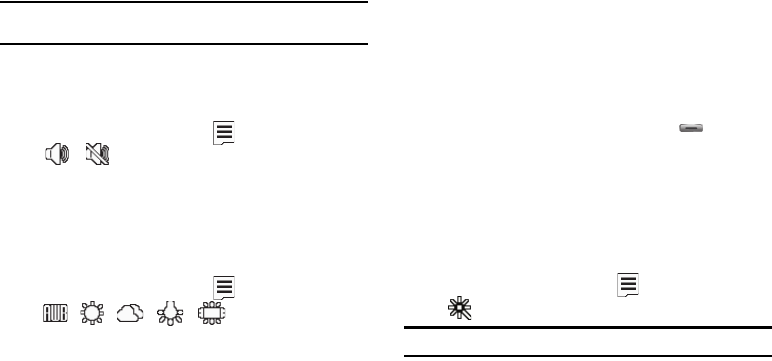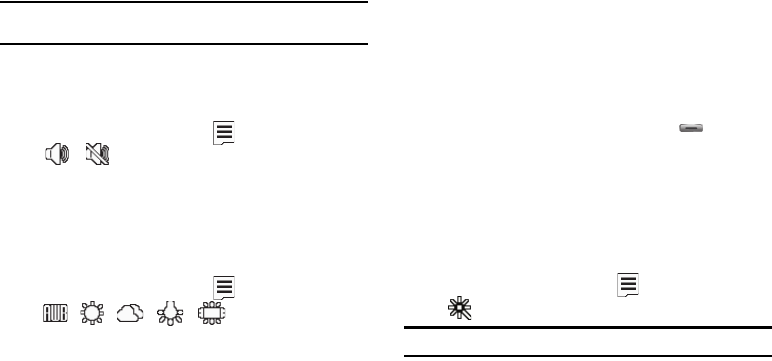
Camera-Camcorder 88
•Normal
•Economy
2. Select the quality setting of your choice. You’re returned to
the camcorder viewfinder screen.
Note:
The Quality is affected by the Recording Mode setting. When Recording
Mode is set to
Limit for MMS
, the Quality setting is locked at
Economy
.
Video Sound
Video Sound lets you enable or disable sound recording by the
Camcorder when you record a video.
1. In camcorder mode, press the soft key, then highlight
/ . The following options appear in the display:
•On
— Record sound with the video.
•Off
— Do not record sound with the video.
White Balance
White Balance allows you to adjust video quality according to
available light.
1. In camcorder mode, press the soft key, then highlight
/ / / / . The following options
appear in the display:
•Auto
— The Camcorder automatically adjusts color balance to
available light.
• Sunny
— Use this setting when recording videos in full sun.
• Cloudy
— Use this setting when recording videos in cloudy
conditions.
• Tungsten
— Use this setting when recording videos under
incandescent lights.
• Fluorescent
— Use this setting when recording videos under
fluorescent lights.
2. Select the White Balance you wish to use. The camera
viewfinder screen appears in the display with your
selected White Balance applied.
The next time you press the Camera key ( ), the
camera applies the selected White Balance to your photo.
Color Effects
Change the look of your videos with Color Effects. Choose from
six available settings such as Green, Negative, and Sepia. The
selected color effect previews in the display before you take the
picture.
1. In camcorder mode, press the soft key, then highlight
. The following options appear in the display:
Note:
To disable Color Effects, choose
Normal
.
•Normal
— Subjects and videos appear with a normal hue.