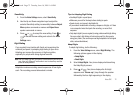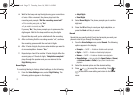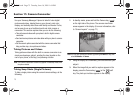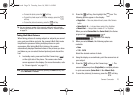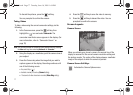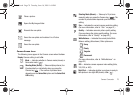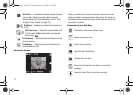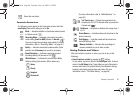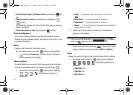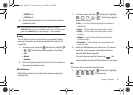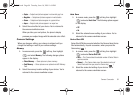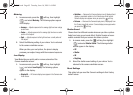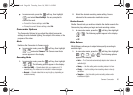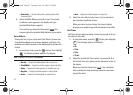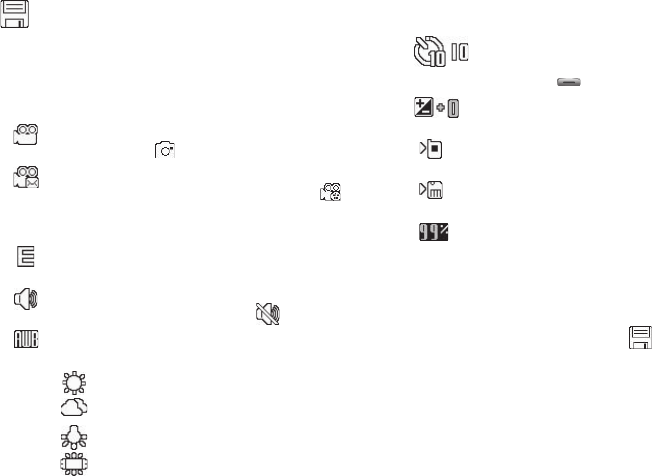
Camera-Camcorder 80
Camcorder Screen Icons
The following icons appear in the Camcorder screen when the
Icon Display
Camcorder setting is set to
On
.
Mode
— Indicates whether in Camcorder mode (shown)
or Camera mode ( ).
Recording Mode
— Indicates camcorder’s recording
mode setting [
Limit for MMS
(shown) or
Normal
()].
(You can change the recording mode setting. For more
information, refer to “Recording Mode” on page 86.)
Quality
— Indicates camcorder’s video quality. (Video
quality is set at
Economy
and cannot be changed.)
Sound Recording
— Indicates camcorder’s sound
recording setting: On (shown) or Off ( ).
White Balance
— Indicates the current video White
Balance setting (Auto shown). Other options are:
(For more information, refer to “White Balance” on
page 86.)
S
elf Timer in use
— Delays the camcorder from
recording for for 2/5/10 seconds after you press the
Camera key ( ).
Brightness
— Brightens or darkens the image from 4
to +4.
Phone Memory
— Indicates videos will be stored in the
phone’s memory.
Card Memory
— Indicates videos will be stored on a
microSD Memory Card.
Memory Available
— Indicates the percentage of
memory available for you to store a video.
Saving Pictures and Videos
After you’ve taken a picture or video, you can do any of the
following:
•
Save the picture or video
by pressing the soft key.
On your phone, a picture is stored in the
My Images
folder. A video is
stored in the
My Videos
folder. These folders are part of the phone’s
memory and/or part of an optional Memory Card devoted to storing,
browsing, and viewing saved pictures and videos. (For more
information, refer to
“The Photo Gallery”
on page 90.)
Saves the new video.
Sunny
Cloudy
Tungsten
Fluorescent
r560.book Page 80 Tuesday, June 16, 2009 1:04 PM