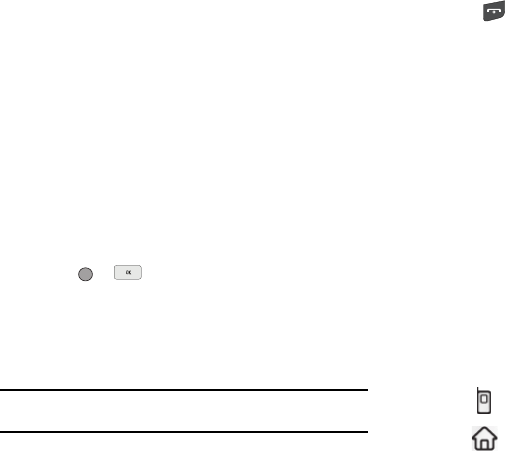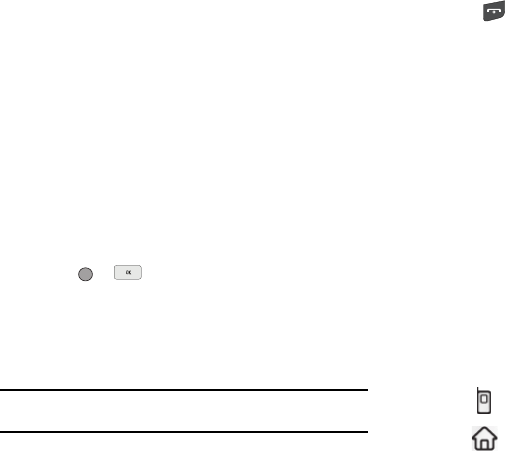
Understanding Your Contacts 46
3.
Highlight the Ringtone field, then press the Set soft key.
The Contact Tone menu showing the following options
appears in the display:
•
My Ringtones
•
My Sounds
4. Select the desired option. The My Ringtones file list or the
My Sounds file list appears in the display.
5. Select the ringtone or sound that you wish to assign to the
Contacts entry. The Contacts entry screen appears in the
display with the name of the selected file in the Ringtone
field.
6. Press or to save the ringer assignment to the
selected Contacts entry.
Saving a Number After a Call
Once you finish a call, you can store the caller’s number to your
Contacts list.
Note:
If the call was incoming and Caller ID information was unavailable,
then the Save option is also unavailable.
1. Press
to end your call. The call time, length of call,
phone number, and name of the party (if available) appear
in the display.
2. Press the Save soft key. The Save screen appears in the
display showing the following options:
•
Create New
— Lets you create a new Contacts entry.
•
Update Existing
— Lets you add the number you entered to an
existing Contacts entry.
3. Select the desired option, then follow the instructions in
the upcoming sub-sections depending on whether the
number is a new entry or you are adding it to an existing
entry.
Create a New Entry
1. From the
Save
screen, select Create New. The Create
New screen appears in the display showing the following
number type options:
Mobile
Home