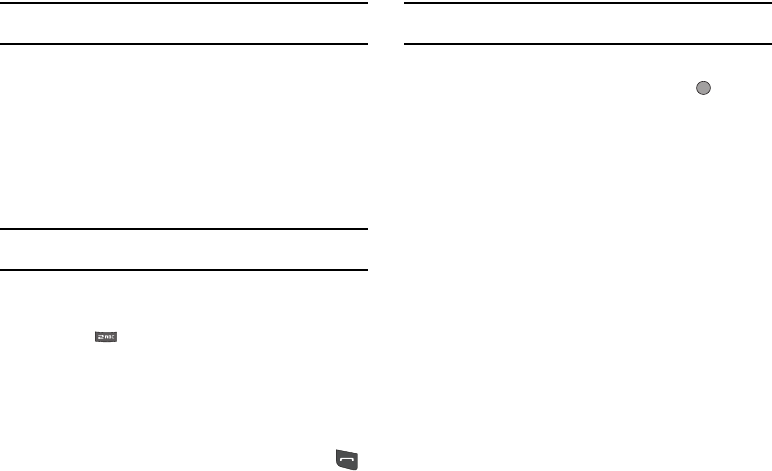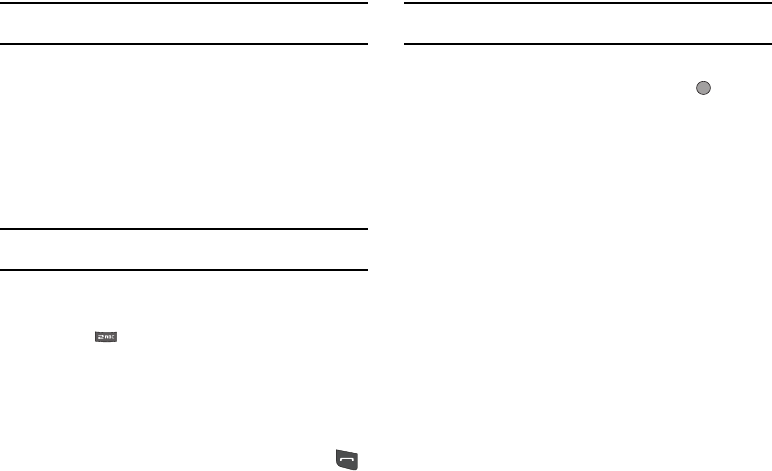
Understanding Your Contacts 40
Tip:
You can also press the keypad number key that corresponds to the
menu option number.
Finding a Contacts Entry
Contacts Soft Key Method
If you’ve stored a name entry in Contacts, Find allows you to find
it quickly.
1. In standby mode, press the
Contacts
soft key.
The Find screen appears in the display with the Go To field
and the first Contacts entry highlighted.
Tip:
You can also access the Find screen by pressing the
Menu
soft key, then
selecting Contacts ➔ Find.
2. Enter a name as entered in Contacts. For example, if you
saved the name as “Amy Smith”, begin the search by
pressing or (for “A”).
As you enter letters, the names of the closest matches
appear in the display.
3. When the desired entry is listed in the display, highlight the
entry.
•
To dial the default number associated with the name, press .
Tip:
You can select another number assigned to the name by using the Left/
Right navigation keys.
•
To add or change information for this entry, press the
Edit
soft key.
•
To show information about the entry., press
VIEW
()
•
For more options, press the
Options
soft key and the following
options pop-up in the display:
–
New Contact
— Add a new entry to Contacts.
–
Erase
— Erase the name and associated information.
–
Send Txt Msg
— Create and send a text message to the selected
Contact.
–
Send Pic Msg
— Create and send a picture message to the selected
Contact.
–
Send Video Msg
— Create and send a video message to the selected
Contact.
–
Call
— Dial the number associated with the name.
–
Send Name Card Via Bluetooth
— Send a copy of a Contacts entry
to another Bluetooth device.
Select an option. The selected option’s sub-menu appears in the
display.
Voice Method
Use the Voice SVC Lookup command to view contact information
for any named contact stored in your Contacts list by saying the
name.