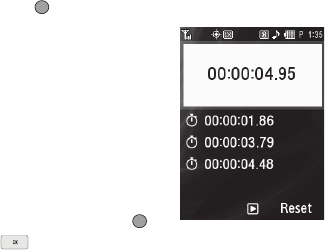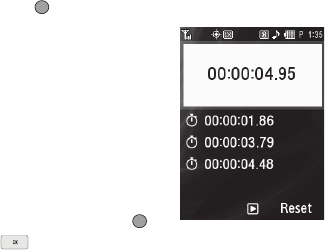
111
3.
Use the Navigation keys (as shown in the Calculator
screen) to set the type of calculation that you wish to
perform. Your choices are as follows.
•
[
+
] Addition
•
[
x
] Multiplication
•
[
-
] Subtraction
•
[
÷
] Division
4. Use the keypad to enter the second number into your
equation.
5. Press to perform the calculation and view the result.
Stop Watch
You can use this function to set a
stop watch.
1. From the Tools/Utilities
menu, select Stop Watch.
The Stop Watch screen
appears in the display.
2. To start, stop, and resume the
stopwatch count, press or
.
3. At the start of each succeeding event/lap, press the
Record soft key to record the completion time for the
previous event/lap. You can record up to eight event/lap
times.
4. To reset the stop watch and to erase all stop watch (lap)
times recorded, press the Reset soft key.
Converter
The conversion menu provides the following conversion
categories:
•
Currency
•
Length
•
Weight
•
Volume
•
Area
•
Temperature
To convert a currency, length, weight, volume, area, or
temperature, do the following:
1. From the Tools/Utilities menu, select Converter. The
following list of converters appears in the display:
• Currency
• Length