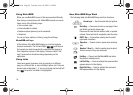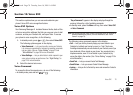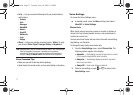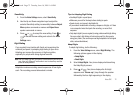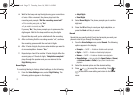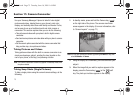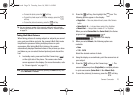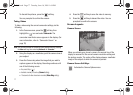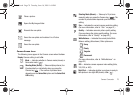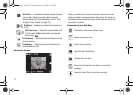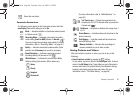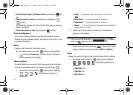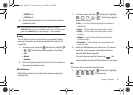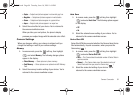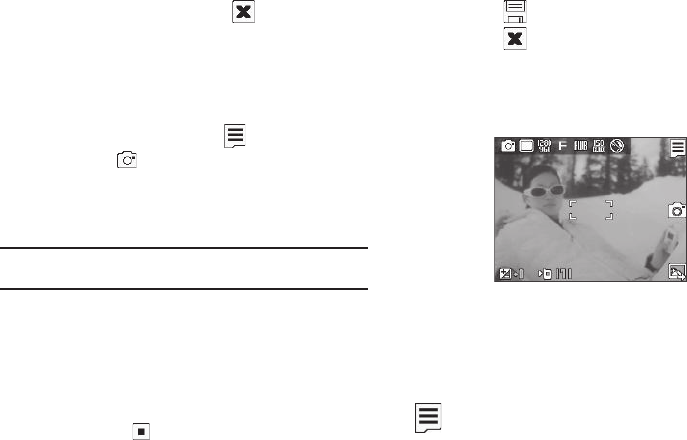
77
To discard the pictures, press the soft key.
You are prompted to confirm the erasure.
Taking Videos
To take a video using the current camcorder settings, do the
following:
1. In the Camera screen, press the soft key, then
highlight the icon and select
Camcorder
. The
camcorder view finder screen appears in the display. (For
more information, refer to “Camcorder Screen” on
page 79)
Note:
You can also activate the camcorder from standby mode by pressing
the
Menu
soft key, then selecting
Multimedia
➔
Camcorder
.
2. Using the display as a viewfinder, point the camera lens at
your subject.
3. Press the Camera key when the image that you wish to
capture appears in the display. Recording continues until
one of the following occurs:
•
You press
Stop
( ).
•
Available memory is used up (
Normal
setting).
•
15 seconds of video have been recorded (
Video Msg
setting).
4. Press the soft key to save the video to memory.
5. Press the soft key to discard the video. You are
prompted to confirm the erasure.
Screen Layouts
Camera Screen
When you activate your phone’s camera, the second line of the
display is reserved for the current camera resolution setting and
the picture counter. The center of the display shows a viewfinder
image of the subject at which the camera is pointed.
Camera Screen Soft Keys
Activates the Camera Options menu.
r560.book Page 77 Tuesday, June 16, 2009 1:04 PM