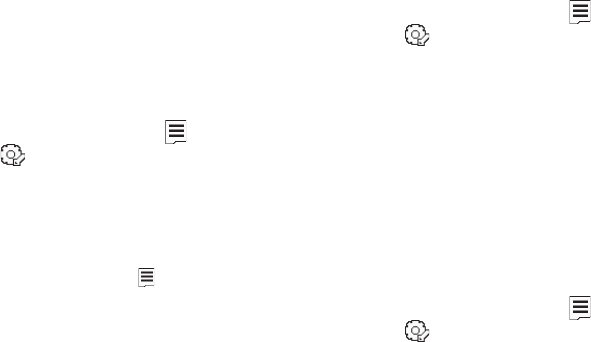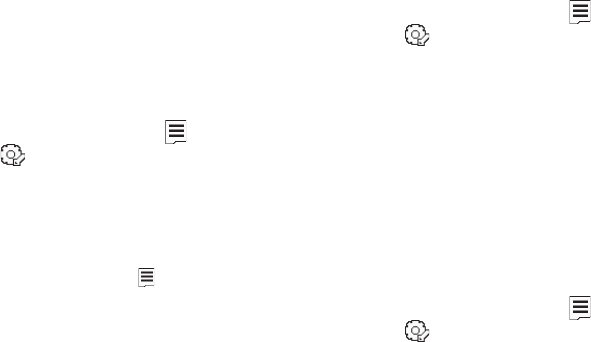
Camera-Camcorder 90
2.
Select the automatic save setting of your choice. You’re
returned to the camcorder viewfinder screen.
Icon Display
View Mode lets you quickly add or remove elements of the
Camera viewfinder screen.
1. In camcorder mode, press the soft key, then highlight
( ) and select
Icon Display
. The following options
appear in the display:
• Display All
— All Camcorder display icons appear in the
Camcorder view finder screen.
•No Icons
— Removes the Camcorder display icons (if displayed)
from the Camcorder view finder screen. Camcorder display icons
appear when you press the soft key.
2. Select the desired Icon Display setting. You’re returned to
the camcorder viewfinder screen.
Start Sound
Choose from two different sounds whenever you begin video
recording. Aside from being a cool sound effect, Start Sound acts
as an audible reminder that your camcorder has begun recording
a video.
1. In camcorder mode, press the soft key, then highlight
( ) and select
Start Sound
. The following Start Sound
options appear in the display:
•Off
• Look here
• 1,2,3!
2. Select the desired start sound. You’re returned to the
camcorder viewfinder screen.
End Sound
Choose from two different sounds whenever you stop video
recording. Aside from being a cool sound effect, End Sound acts
as an audible reminder that your camcorder has stopped
recording a video.
1. In camcorder mode, press the soft key, then highlight
( ) and select
End Sound
. The following End Sound
options appear in the display:
•Off
•OK
•Melody
2. Select the desired end sound. You’re returned to the
camcorder viewfinder screen.