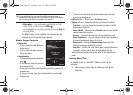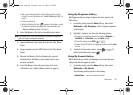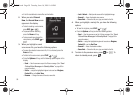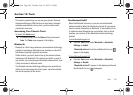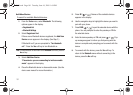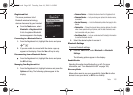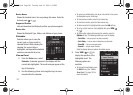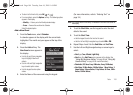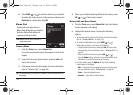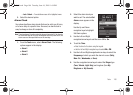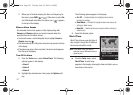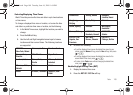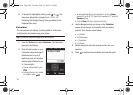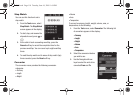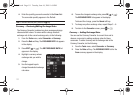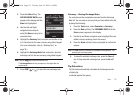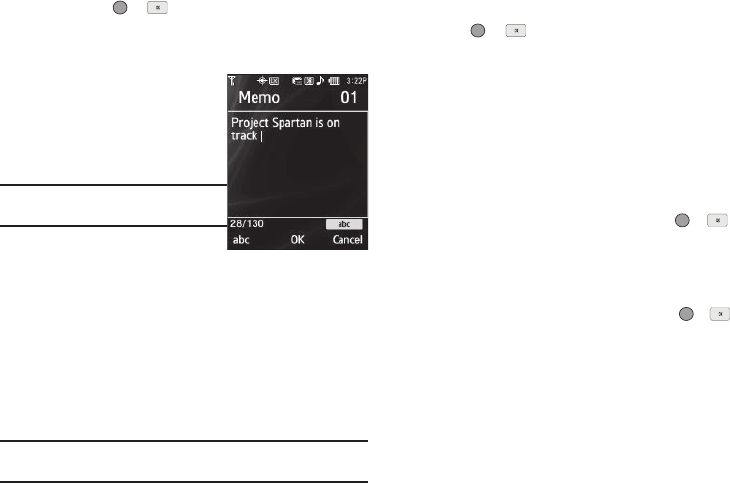
105
8.
Press
SAVE
( or ) to store the event in your calendar.
An alarm will notify you prior to the event, provided you set
Reminder to a value other than Off.
Memo Pad
Create notes and store them in
Memo Pad. Notes that you create in
Return to Memo Pad anytime to
review and edit your notes.
Note:
Memo Pad can’t be prioritized or
assigned an alert.
Create a Memo
1. From the Tools menu, select Memo Pad.
If you have any stored memos, they appear as a list in the
display.
2. If you don’t have any stored memos, press the Add soft
key to add a memo.
3. Enter memo text using the keypad. (For more information,
refer to “Entering Text” on page 34.)
Tip:
The current mode of text entry is indicated in the lower right corner of
the display.
4. When you’re finished entering details for the memo, press
OK
( or ). The memo is stored.
Review, Edit, and Erase Memos
1. From the Tools menu, select Memo Pad. Your list of stored
memos appears in the display.
2. Highlight the desired memo. You have the following
options:
•
To add a new memo, press the
Add
soft key. (For more information,
refer to
“Create a Memo”
on page 105.)
•
To review the highlighted memo, press
VIEW
( or
)
.
While viewing a memo, you can do any of the following:
–
Change the text of the memo by pressing the
Edit
soft key and using
the keypad keys. (For more information, refer to
“Entering Text”
on
page 34.)
–
Return to the Memo Pad screen by pressing
OK
( or ).
–
Press the
Options
soft key to Erase the memo you are viewing, Add a
New Memo, or Lock/Unlock the memo you are viewing.
•
For more options, press the
Options
soft key and the following
options appear in the display:
–
Edit
— Change the text of the highlighted memo by using the keypad.
(For more information, refer to
“Entering Text”
on page 34.)
–
Erase
— Erase the highlighted memo.
–
Erase all
— Erase all of the unlocked memos.
r560.book Page 105 Tuesday, June 16, 2009 1:04 PM