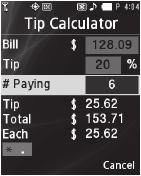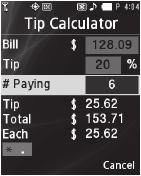
Tools/Utilities 114
5.
To erase the selected exchange rate, press the Yes soft
key. To keep selected exchange rate, press the No soft
key.
Tip Calculator
Tip Calculator automatically calculates the following amounts:
•
Gratuity (tip)
•
Individual payment (for groups)
Calculations are based on the total amount of the check, a
selected gratuity percentage, and the number of people paying.
1. From the Tools/Utilities menu, select Tip Calculator. The
Tip Calculator
screen appears in screen, with the Bill field
highlighted.
2. Use the keypad to enter the
total amount of the bill.
3. If needed, highlight the Tip
field, and enter a tip
percentage.
4. If needed, highlight the #
Paying field, and enter the
number of persons paying.
5. The amount of the Tip, the final Total, and the amount Each
person should pay appear in the lower half of the screen.