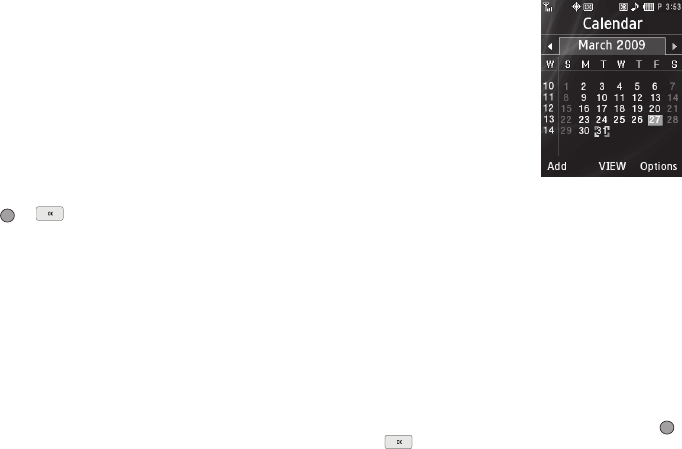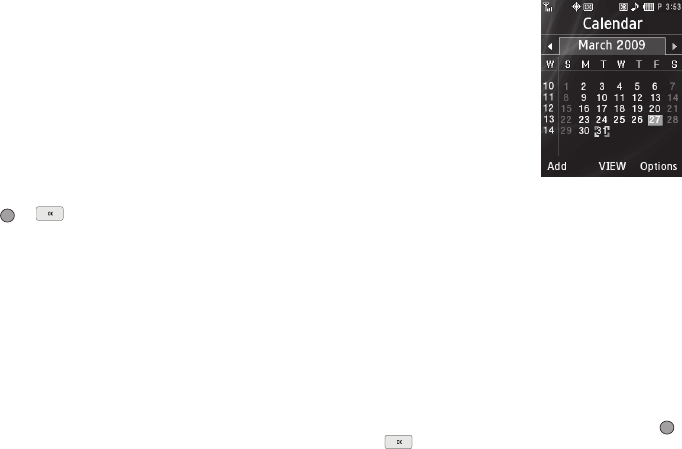
Tools/Utilities 104
The following options appear in the display:
Enable/Disable
Selecting this option turns Bluetooth on or off. (For more
information, see “Turn Bluetooth On/Off” on page 101)
Discovery Mode
Allows other users to see your accessibility. Select On for other
devices to see your device, or Off for no visibility.
Device Name
Shows the handset name. You may change this name. Enter the
text and press or .
Supported Profiles
Lists and describes the Bluetooth profiles your phone supports.
Device Info
Shows the Bluetooth Type, Status, and Address of your phone.
Calendar
Calendar allows you to view the
current, past, or future month in
calendar format. While viewing the
calendar, the current date is
highlighted, and days with scheduled
events are surrounded by a box.
View an Event
1. From the Tools/Utilities
menu, select Calendar. A calendar appears in the display
with the current date highlighted. The month and year
appear at the top of the display.
2. Use the following options and navigation keys to move
around within the calendar:
•
To move to an individual day, one day or one week at a time, press
the Navigation keys or Arrow keys.
•
To view previous months, press the Up volume key.
•
To view future months, press the Down volume key.
•
To add an event to the highlighted date, press the
Add
soft key.
•
To call up a list of events on the highlighted date, press
VIEW
(
or )
. The following options are available:
–
To add an event, press the
Add
soft key.