Camera-Camcorder 92
The Photo Gallery
Saved pictures are stored in the My Images folder. You can
browse the pictures one at a time (expanded mode), or view
several pictures at once in thumbnail format.
1. In the Camera viewfinder screen, press the soft key.
Any pictures that you’ve saved are listed with their
thumbnail images in the display.
2. To launch the Camera and take new pictures, press the
Camera
soft key.
3. To view a picture, press the
VIEW
soft key.
4. For more options, press the
Options
soft key. The following
additional options pop-up:
•Send
— Send the currently highlighted or displayed image as part
of a Picture Message or Via a Bluetooth connection.
•Set As
— Assign the currently highlighted or displayed image as
the Main Wallpaper or as the Picture ID for a Contact.
•Rename
— Change the name of the picture file.
•Move
— Relocate the currently highlighted or displayed image
from phone memory to a Memory Card or from a Memory Card to
phone memory.
•Copy
— Copy the currently highlighted or displayed image from
phone memory to a Memory Card or from a Memory Card to phone
memory.
•Lock/Unlock
— Prevent/allow erasure of the currently highlighted
or displayed image.
• Erase Files
— Delete one or more marked images from the My
Images folder.
• Picture Info
— View the Name, Date and Time created,
Resolution, and Size of the currently highlighted or displayed image.
5. Select the desired option to perform its function or to enter
its sub-menu.
The Video Gallery
Saved videos are stored in the My Videos folder. You can browse
the videos one at a time (expanded mode), or view several videos
at once in thumbnail format.
1. In the Camcorder viewfinder screen, press the soft
key. Any videos that you’ve saved are listed with their
thumbnail images in the display.
2. To launch the Camcorder and record a video, press the
Video
soft key.