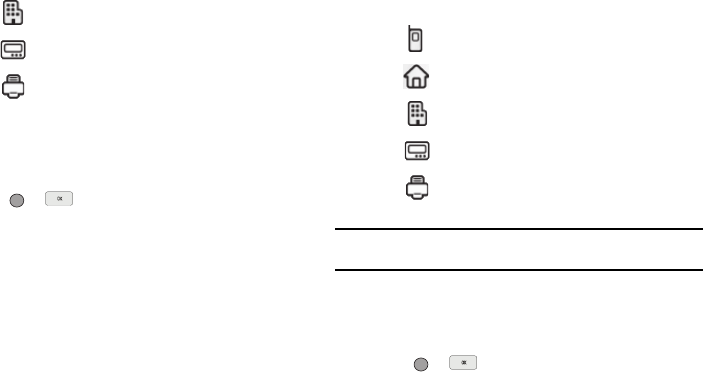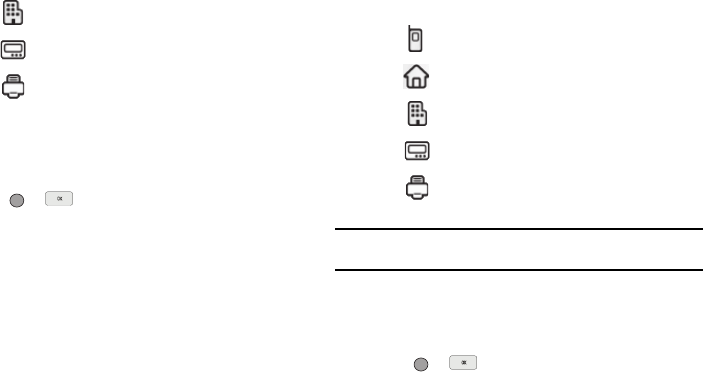
47
2.
Select the number type that matches your new entry.
3. Enter a name for the new entry. (See “Entering Text” on
page 35 for more information.)
4. Press or to save the new entry to your Contacts
list.
Add to an Existing Entry
1. From the
Save
screen, select Update Existing. The
Update Existing screen appears in the display showing
your Contacts list with the Go To field and the first
Contacts entry highlighted.
2. Find and select the Contacts entry to which you want to
add the new number. (See “Finding a Contacts Entry” on
page 40 for more information.)
The following number type options appear in the display:
Note:
Number types that are already assigned a number show the number
instead of the number type label.
3. Select the desired unassigned number type. The Contacts
entry information appears in the display with the new
number posted in the appropriate number type field.
4. Press or to save your changes to the existing
entry.
Work
Pager
Fax
Mobile
Home
Work
Pager
Fax