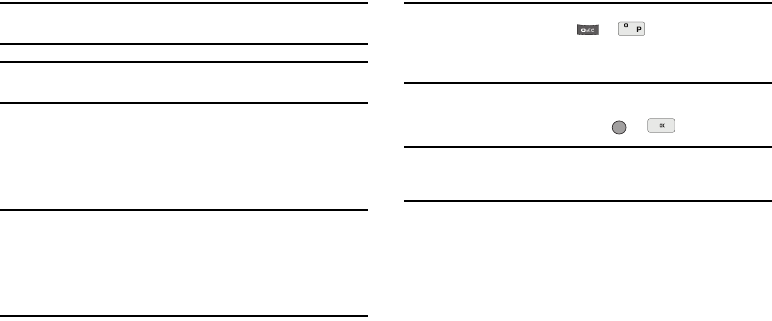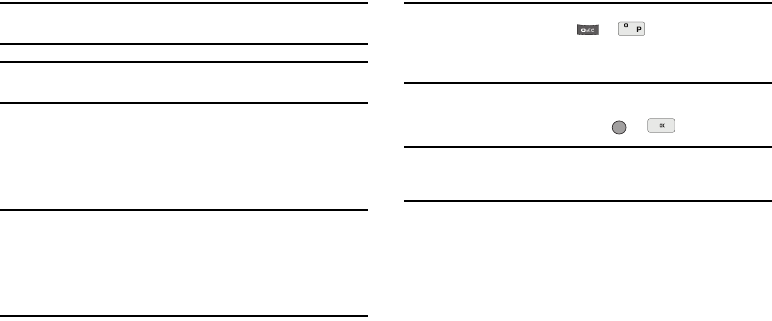
Messages 56
Note:
To disable/enable Chat View mode, change the
Message View
setting.
(For more information, refer to “Message Settings” on page 65.)
Tip:
To simplify the exchange of messages with
Message View
setting to
Chat
, you might want to change the
Auto Save
setting to
Auto Save
.
Send Picture/Video Messages
Send Picture/Video messages to recipients with a compatible
phone or other device, and accompany a Picture message with a
voice memo, ringtone, or downloaded melody.
Tip:
You can also send Picture/Video messages while in Camera/Camcorder
mode. (For more information, refer to “Point, Click, and Send Pictures
and Videos” on page 94.)
You can send a Picture/Video message to up to ten recipients. Enter
each recipient’s address or phone number in a separate
Send To
field of
the Picture message composer.
1. From the
Messages
menu, select Send Message ➔
Picture Message /
Video Message
. The Create Pic Msg /
Create Video Msg
screen appears in the display with the
Send To tab highlighted and showing the To: list.
Tip:
To launch the
Create Pic Msg
screen using a voice command — In
standby mode, press and hold or until the phone prompts,
“
Say a command.
” Say “
Send Picture
” into the microphone. You are then
prompted to say a Contact name or a number for the first recipient of the
message.
2. Enter the phone number or E-Mail address of the recipient
using the keypad, then press or .
Tip:
Press the
Add
soft key to display a pop-up menu containing:
Contacts
,
Groups
, and
Recent Calls
. These options allow you to find and add
recipients to the
To:
list.
3. The Subject: field appears in the display. Enter a subject
for the Picture message using the keypad. (See “Entering
Text” on page 35 for more information.)
4. Highlight the Text: field, then enter the message text using
either keypad. (See “Entering Text” on page 35 for more
information.)
5. For a Picture Message, highlight the PIC: field, then press
the
Pictures
soft key. A photo gallery of thumbnail images
appears in the display.
– or –