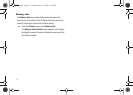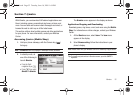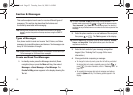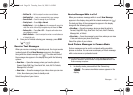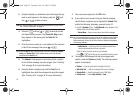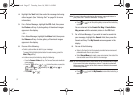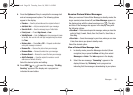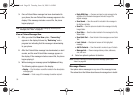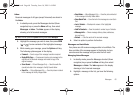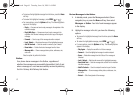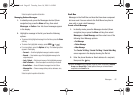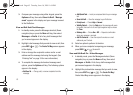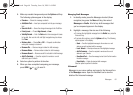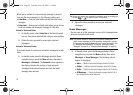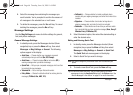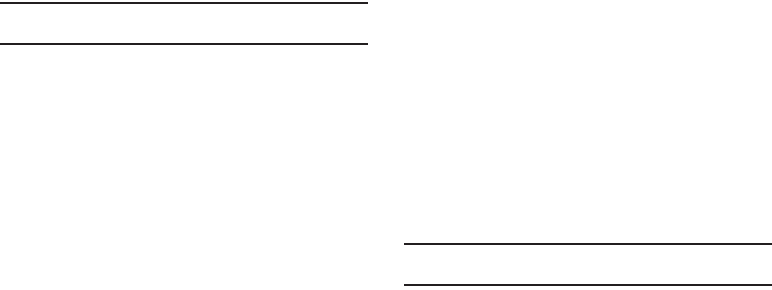
59
3.
Once a Picture/Video message has been downloaded to
your phone, the new Picture/Video message appears in the
display. If the message includes a sound file, the phone
begins playing it.
Note:
For more information on viewing and managing received picture
messages, see “Inbox” on page 60.
View a Picture Message Now
1. After you select the View Now option, “Connecting”
appears in the display followed by “Retrieving” and a
progress bar indicating that the message is downloading
to your phone.
2. After the Picture/Video message has downloaded, an alert
sounds, and the new Picture/Video message appears in
the display. If the message includes a sound file, the phone
begins playing it.
3. While viewing your message press the Options soft key.
The following options appear in the display:
•
Replay
— Play the video or sound file included in the video/picture
message again.
•
Forward
— Send a copy of this message to another recipient.
•
Reply With Copy
— Compose and send a reply message to the
originator of the received message and include a copy of the
original message.
•
Save Sound
— Save the sound file included in this message to
the My Sounds folder.
•
Save Pic
— Save the picture included in this message to the My
Images folder.
•
Save Video
— Save the video included in this message to the My
Videos folder.
•
Save Quick Text
— Save the text in this message as a new Quick
Tex t.
•
Lock
/
Unlock
— Block/permit erasure of the highlighted
message.
•
Add To Contacts
— Save the sender’s number to your Contacts.
•
Message Info
— Shows message delivery status, addressee,
size, and so on.
4. Select an option to perform its function.
Note:
For more information on received picture message options, see
“Inbox” on page 60.
Message Boxes
Your phone stores messages in any one of five message boxes.
The subsections that follow describe each message box in detail.
r560.book Page 59 Tuesday, June 16, 2009 1:04 PM