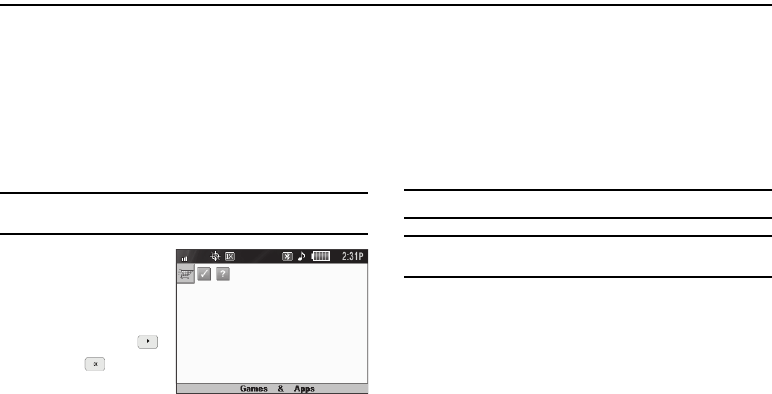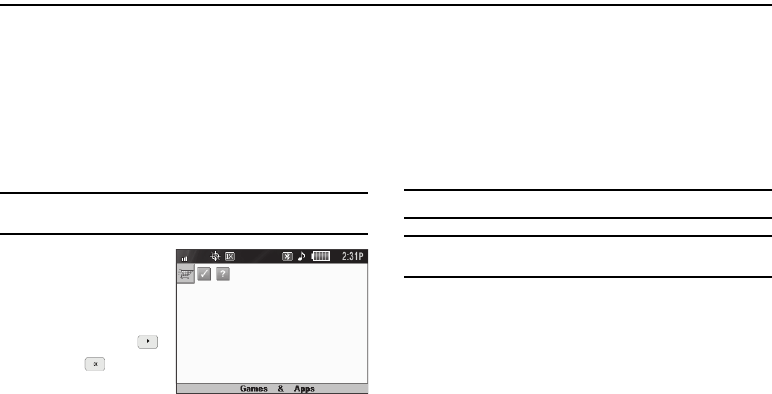
53
Section 7: Games & Apps
With Games & Apps, you can download full featured applications
over the air including games, personalized ring tones, pictures,
and more. You can send and receive instant messages and E-
Mail, or browse the web to catch up on all the latest news.
This section outlines how to obtain games and other applications
for your phone. For more information, contact your Wireless
Carrier.
Accessing Games & Apps (Mobile Shop)
Note:
The Games & Apps screen displays in both portrait and landscape
formats.
1. In standby mode, do
one of the following to
launch Games & Apps:
•
Press the Right
navigation key or .
•
Press , then select
Games & Apps
➔
Games & Apps
.
The Games & Apps screen appears in the display as
shown.
Applications Shopping and Downloading
Download games, ring tones, E-Mail, and more using the Games
& Apps. For information on airtime charges, contact your
Wireless Carrier.
1. At the Games & Apps screen, select Games & Apps. The
Games & Apps catalog menu appears in the display.
2. Follow the instructions in your phone’s display.
Note:
Please check with your Wireless Carrier for availability of applications.
Tip:
To simplify any text entries in Games & Apps screens, try using the
QWERTY keypad.