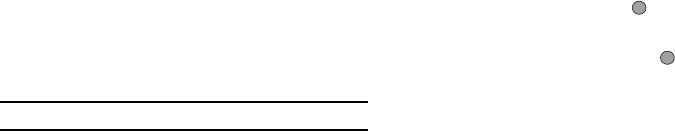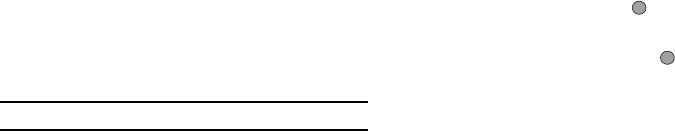
Settings 116
The following options appear:
•
My Images
— Lets you select an image that you’ve downloaded
or a picture you’ve taken with the camera.
•
Preset Images
— Lets you select an image that came preloaded
with your phone.
2. Select the image type you wish to use. A list of images
appears in the display.
3. Select the image you wish to use.
Backlight
You can set the backlight for your display or keypad to remain on
for a specified period of time or remain on as long as the folder is
open.
Note:
Prolonged backlight use drains your battery faster.
1. From the Settings menu, select Display Settings ➔
Backlight.
The following sub-menus appear in the display:
•
Main Display
— Sets the time the internal display backlight
remains on after a period of inactivity. Optional settings are:
7
seconds
,
15 seconds
,
30 seconds
,
Always On
, and
Always
Off
.
•
Keypad
— Sets the amount of time the keypad backlight remains
on after a period of inactivity. Optional settings are:
7 seconds
,
15
seconds
,
30 seconds
,
Always On
, and
Always Off
.
•Charging
— Sets the amount of time the display backlight remains
on while the battery is charging. Optional settings are:
7 seconds
,
15 seconds
,
30 seconds
,
Always On
, and
Always Off
.
•
Brightness
— Use the Left and Right navigation keys to select
between any of 6 optional settings.
2. Use the Up and Down navigation keys to highlight the
desired sub-menu and press the key.
3. Use the navigation keys to change settings as desired in
the selected sub-menu, and press the key to save your
selection.
Sound Settings
Sound Settings let you customize your phone’s audio properties,
such as ringers, keypad tones, alerts, start up melody, and more.
Volume
Use the
Volume
sub-menu to set the default volume for call
ringers, message alerts, and alarms.
1. From the Settings menu, select Sound Settings ➔
Volume. The following options appear in the display: