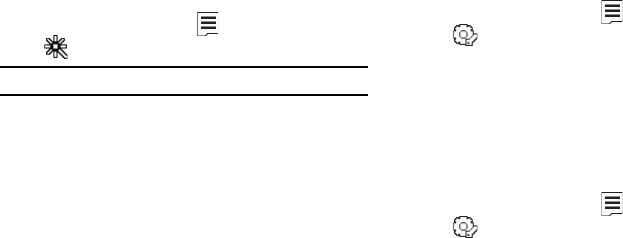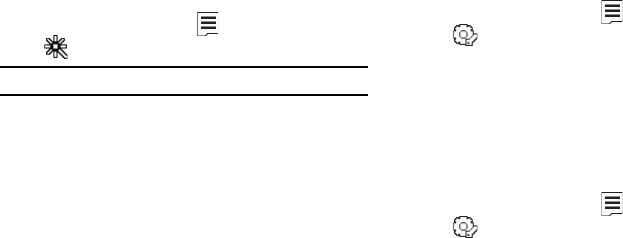
85
Color Effects
Change the look of your pictures with Color Effects. Choose from
six available settings such as Green, Negative, and Sepia. The
selected color effect previews in the display before you take the
picture.
1. In camera mode, press the soft key, then highlight
. The following options pop-up:
Note:
To disable Color Effects, choose
Normal
.
•Normal
— Subjects and pictures appear with a normal hue.
•Black&White
— Subjects and pictures appear in black and white.
•Sepia
— Subjects and pictures appear in a brownish-gray hue.
•Negative
— Subjects and pictures appear in inverted colors.
•Green
— Subjects and pictures appear in a greenish hue.
• Aqua
— Subjects and pictures appear in an aqua hue.
2. Select the color effect of your choice. You’re returned to
the camera viewfinder screen.
When you take your next picture, the phone’s display
previews your subject image with the selected color effect.
Camera Settings
When you change a setting, your change is retained until you
change that setting or reset all your camera settings.
Memory
1. In camera mode, press the soft key, then highlight
( ) and select
Memory
. The following storage options
appear in the display:
• Phone
— Stores pictures in phone memory.
•Card
— Stores pictures on an optional microSD Memory Card.
2. Select the memory location setting of your choice. You’re
returned to the camera viewfinder screen.
Auto Save
1. In camera mode, press the soft key, then highlight
( ) and select
Auto Save
. The following options appear
in the display:
•Off
•On
2. Select the automatic save setting of your choice. You’re
returned to the camera viewfinder screen.