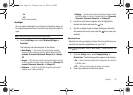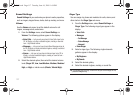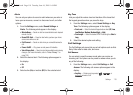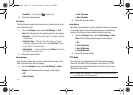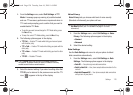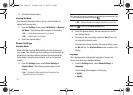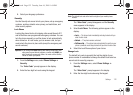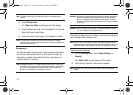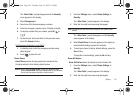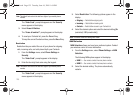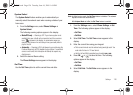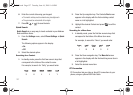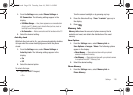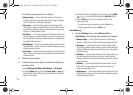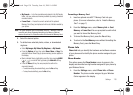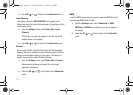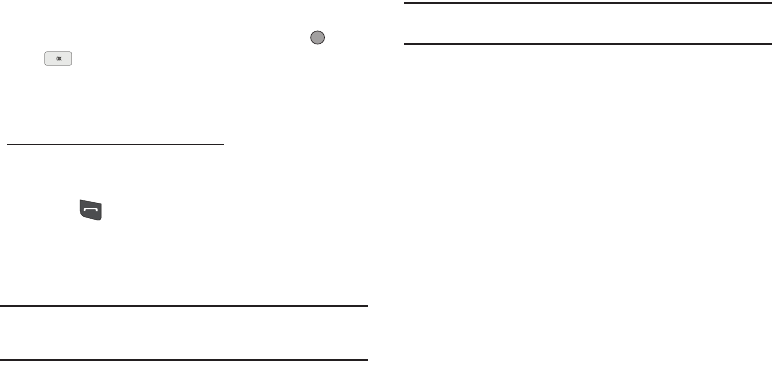
Settings 124
The “Enter Code” prompt disappears and the Security
menu appears in the display.
3. Select Emergency #.
4. Select one of the three emergency numbers.
5. Enter the emergency number (up to 32 digits in length).
6. To save the number that you entered, press
OK
( or
).
7. To discard your entry and return to the previous menu,
press the Cancel soft key.
Call Emergency Numbers in Lock Mode
1. In standby mode, enter the emergency number using
either keypad.
2. Press to place the call.
Reset Phone
Reset Phone returns all setup parameters (except for the
Contacts entries) to their factory default values.
Caution!:
Before selecting Reset Phone, contact your Wireless Carrier.
Invoking Reset Phone may erase settings made by your Wireless
Carrier from your phone, resulting in loss of service.
1. From the Settings menu, select Phone Settings ➔
Security.
The “Enter Code” prompt appears in the display.
2. Enter the four-digit lock code using the keypad.
Note:
The default lock code is the last four digits of your mobile phone
number.
The “Enter Code” prompt disappears and the Security
menu appears in the display.
3. Select Reset Phone. A prompt appears in the display to
restore default settings (except for Contacts).
4. To reset your phone to factory default settings, press the
Yes soft key.
To keep the current settings, press the No soft key.
Erase All Entries
Erase All Entries deletes all entries from the Contacts list.
1. From the Settings menu, select Phone Settings ➔
Security.
The “Enter Code” prompt appears in the display.
2. Enter the four-digit lock code using the keypad.
r560.book Page 124 Tuesday, June 16, 2009 1:04 PM