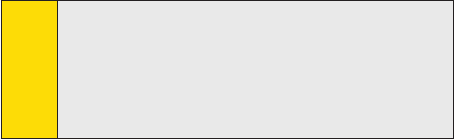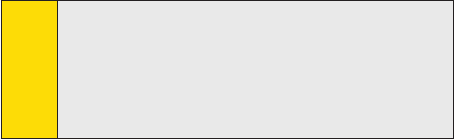
Section 7: Exchanging Messages Section 7: Exchanging Messages
105
Section 7: Exchanging Messages Section 7: Exchanging Messages
To send and receive e-mail messages for an e-mail account
that you have with an Internet Service Provider (ISP) or that
you access using a VPN server connection (typically a work
account), download messages through a remote e-mail
server. For more information, see “To download messages
from the server” later in this section.
Text messages are automatically received when your phone
is turned on. When your phone is turned off (in flight mode),
messages are delivered the next time your phone is
turned on.
To download messages from the server:
To send and receive e-mail messages for an e-mail account
that you have with an Internet Service Provider (ISP) or that
you access using a VPN server connection (typically a work
account), you first need to connect to the Internet or your
corporate network, depending on the account.
1. Tap Menu > Switch Accounts to select the account you
want to use.
2. Tap Menu > Send/Receive. The messages on your PPC-6700
and e-mail server are synchronized: new messages are
downloaded to the device Inbox folder, messages in the
device Outbox folder are sent, and messages that have
been deleted from the server are removed from the device
Inbox folder.
Tip:
If you want to read the entire message, tap Menu > Download
Message while in the message window. If you are in the
message list, tap and hold the message, and tap Menu >
Download Message. The message will download the next time
you send and receive e-mail. This will also download message
attachments if you selected those options when you set up
the e-mail account.