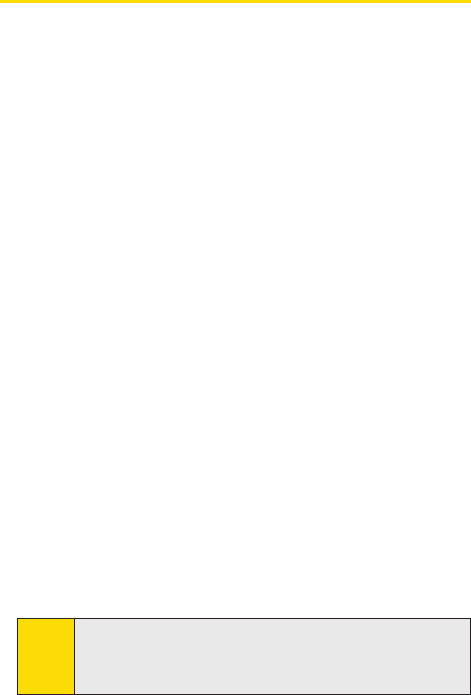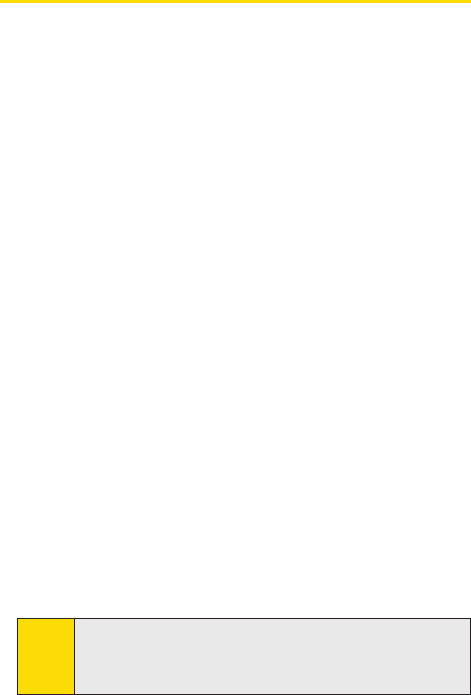
52
Section 4: Synchronizing and Setting Up E-mail SecuritySection 4: Synchronizing and Setting Up E-mail Security
Section 4: Synchronizing and Setting Up E-mail Security
4.3 Synchronizing Via Infrared
and Bluetooth
You can use local wireless technologies such as infrared (IR) and
Bluetooth to establish a connection and synchronize your PPC-6700
with your PC.
To synchronize with a PC via infrared:
1. Follow the instructions in ActiveSync Help on the PC for
setting up your PC to receive infrared beams.
2. Line up the infrared ports according to the instructions in
the manufacturer’s documentation for your PPC-6700, so
that they are unobstructed and within close range.
3. On the device, tap Start > Programs > ActiveSync.
4. Tap Menu > Connect via IR.
5. Tap Sync.
To synchronize with a PC via Bluetooth:
1. Follow the instructions in ActiveSync Help on the PC for
configuring Bluetooth on your PC to support ActiveSync.
2. On the device, tap Start > Programs > ActiveSync.
3. Tap Menu > Connect via Bluetooth. Make sure that
Bluetooth is turned on at the device and the PC, and that
they are within close range.
4. If this is the first time you have connected to this PC via
Bluetooth, you must first complete the Bluetooth wizard
on the device and set up a Bluetooth partnership between
your PPC-6700 and the PC.
For more information about enabling and configuring
Bluetooth, see Section 6.
Note:
You can also use the Sync Setup Wizard to set up the device
to synchronize remotely with Exchange Server. This wizard
is started when you connect your PPC-6700 to your PC after
installing ActiveSync on the PC.