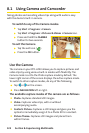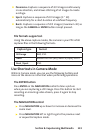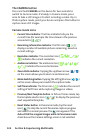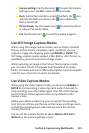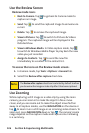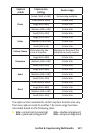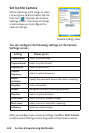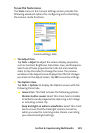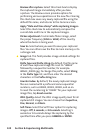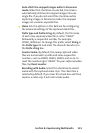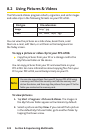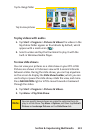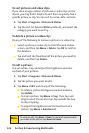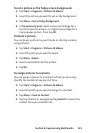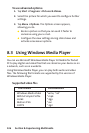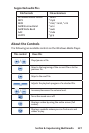130 Section 8: Experiencing Multimedia Section 8: Experiencing Multimedia
Section 8: Experiencing Multimedia Section 8: Experiencing Multimedia
Review after capture: Select this check box to display
the captured image immediately after you take
a picture. The Review screen provides options for
performing various operations on the new file. Clearing
this check box saves any newly captured file using the
default file name, and returns to the Camera screen.
Apply “Date and time stamp” while capturing images:
Select this check box to automatically compose the
current date and time in the captured images.
Flicker adjustment: To eliminate flicker image, select
the proper frequency (50Hz or 60Hz) of the country
where the device is being used.
Save to: Select where you want to save your captured
files. You can either save the files to main memory or to
a storage card.
Image tab. This field provides image-related settings for
captured files.
Prefix type and Prefix string: By default, the file name
of each new captured image file is set to “IMAGE”
followed by a sequential number, for example:
IMAGE_00001.jpg. To change this prefix, select String
in the Prefix type list, and then enter the desired
characters in the Prefix string box.
Counter Index: By default, the newly captured image
files are named with a prefix and some sequential
numbers, such as 00000, 00001, 00002, and so on.
To reset the numbering to “00001” for your captured
image files, tap Reset counter.
JPEG Quality: Select the JPEG image quality level for all
captured still images. You can choose from SuperFine,
Fine, Normal, and Basic.
Self-Timer: Select the Self-Timer option for capturing
images: Off, 5 seconds, or 10 seconds. Selecting 5
seconds or 10 seconds delays the capturing by the
specified time after you press CAMERA or ENTER.