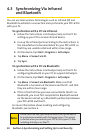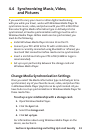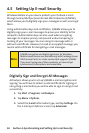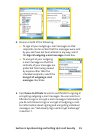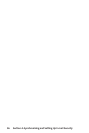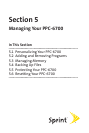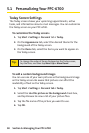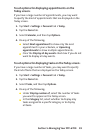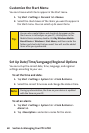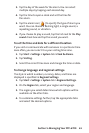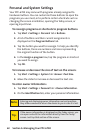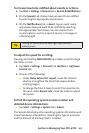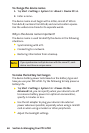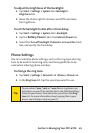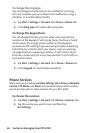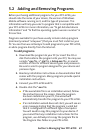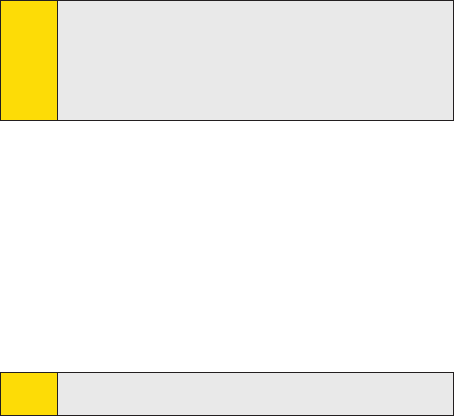
60 Section 5: Managing Your PPC-6700Section 5: Managing Your PPC-6700
Section 5: Managing Your PPC-6700Section 5: Managing Your PPC-6700
Customize the Start Menu
You can choose which items appear in the Start menu.
1. Tap Start > Settings > Personal tab >Menus.
2. Select the check boxes of the items you want to appear in
the Start menu. You can select up to seven items.
Tip:
You can also create folders and shortcuts to appear on the
Start menu. In ActiveSync on your PC, click Explore. In the
Mobile Device window, double-click My Windows Mobile-
Based Device > Windows > Start Menu, and then create the
folders and shortcuts that you want. You will see the added
items after you synchronize.
Set Up Date/Time/Language/Regional Options
You can set up the correct date, time, language, and regional
settings according to your use.
To set the time and date:
1. Tap Start > Settings > System tab > Clock & Alarms.
2. Select the correct time zone and change the date or time.
Note:
During synchronization, the time on your device is updated
with the time on your PC.
To set an alarm:
1. Tap Start > Settings > System tab > Clock & Alarms >
Alarm tab.
2. Tap <Description> and enter a name for the alarm.