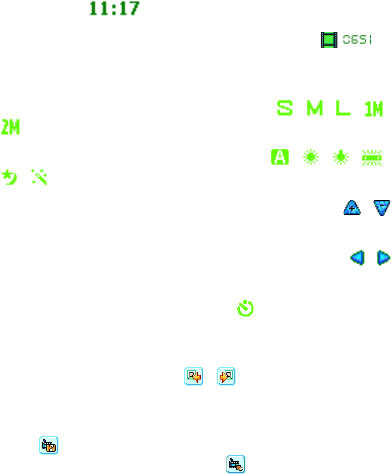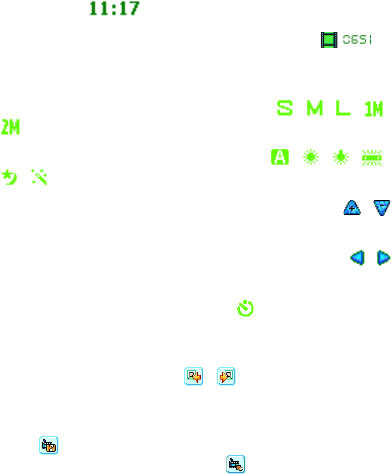
124 Section 8: Experiencing Multimedia Section 8: Experiencing Multimedia
Section 8: Experiencing Multimedia Section 8: Experiencing Multimedia
The CAMERA button
Press and hold CAMERA on the device for two seconds to
switch to Camera mode. If already in Camera mode, press
once to take a still image or to start recording a video clip. In
Photo capture mode, point your device and press this button to
capture more still images.
Camera mode icons
Current time indicator. The time indicator tells you the
current time (for example, the time shown in the previous
screenshot is ).
Remaining information indicator. The film icon ( )
displays number of available pictures remaining, based on
current settings.
Resolution indicator. The resolution icon ( / / / /
) indicates the current resolution.
Ambience indicator. The ambience icon ( / / / /
/ ) indicates the current ambience.
Zoom-Ratio indicator. Tapping the up/down arrow ( / )
on the screen allows you to zoom in and zoom out.
Mode Switching button. Tapping the left/right arrow
( / )
on the screen allows you to switch the capture mode.
Self-Time indicator. The timer icon ( ) indicates the current
setting of Self-Timer while capturing images or videos.
Previous/Next Template button. In Picture Theme mode, tap
the template selector icon ( / ) to display the previous/
next sequential template.
Reset Status button. In Panorama mode, tap the reset
icon ( ) to stop the current Panorama capture progress
and revert to normal preview. The icon appears if the
Auto-stitch the snapped images while in Panorama mode
check box on the Camera Settings screen is not selected.