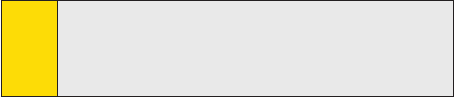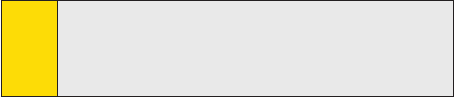
Section 5: Managing Your PPC-6700Section 5: Managing Your PPC-6700
65Section 5: Managing Your PPC-6700Section 5: Managing Your PPC-6700
To adjust the brightness of the backlight:
1. Tap Start > Settings > System tab >Backlight >
Brightness tab.
2. Move the sliders right to increase and left to decrease
the brightness:
To set the backlight to dim after a time delay:
1. Tap Start > Settings > System tab > Backlight.
2. Tap the Battery Power tab or the External Power tab.
3. Select the Turn off backlight if device is not used for check
box, and specify the time delay.
Phone Settings
You can customize phone settings, such as the ring type and ring
tone to be used for incoming calls, and the keypad tone to be
used when entering phone numbers.
To change the ring tone:
1. Tap Start > Settings > Personal tab >Phone > Phone tab.
2. In the Ring tone list, tap the sound you want to use.
Tip:
To use custom *.wav, *.mid, or *.wma files as ring tones, use
ActiveSync on your PC to copy the file to the /Windows/Rings
folder on your device. Then, select the sound from the Ring
tone list. For more information about copying files to your
device, see ActiveSync Help on your PC.