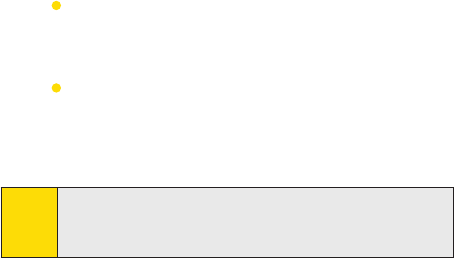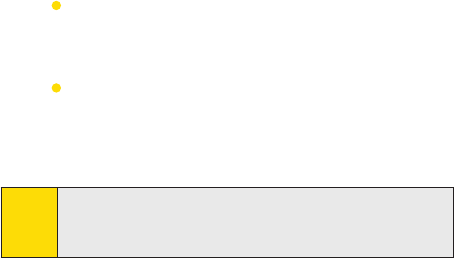
Section 4: Synchronizing and Setting Up E-mail Security
49Section 4: Synchronizing and Setting Up E-mail Security
To change which information is synchronized:
1. In ActiveSync on the device, tap Menu > Options.
2. Do one or both of the following:
Select the check box for any items you want to
synchronize. If you cannot select a check box, you
might have to clear the check box for the same
information type elsewhere in the list.
Clear the check box for any items you want to stop
synchronizing.
3. To stop synchronizing with one PC completely, tap the PC,
and then tap Delete.
Notes:
Outlook e-mail can be synchronized with only one computer.
To change available synchronization settings, select the type
of information and tap Settings.
To synchronize directly with Exchange Server:
You can set up synchronization with Exchange Server on your
PPC-6700, if it is available to you through your company or
wireless service provider. However, you should first ask your
administrator for the following information and then carry
on with the steps: Exchange Server name, your user name,
password, and domain name.
1. In ActiveSync on the device, tap Menu > Configure Server.
If you have not yet set up synchronization with Exchange
Server, this will say Add Server Source.
2. In Server address, enter the name of the server running
Exchange Server, and then tap Next.
3. Enter your user name, password, and domain, and then
tap Next. To change the rules for resolving synchroniza-
tion conflicts, tap Advanced.
4. Select the check boxes for the types of information items
that you want to synchronize with Exchange Server.