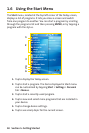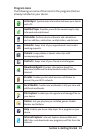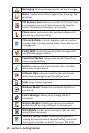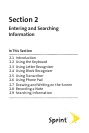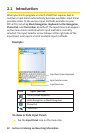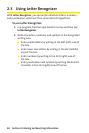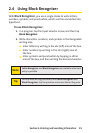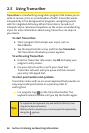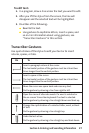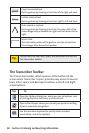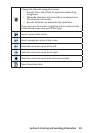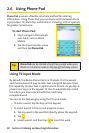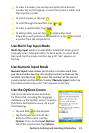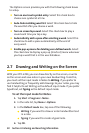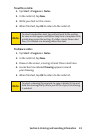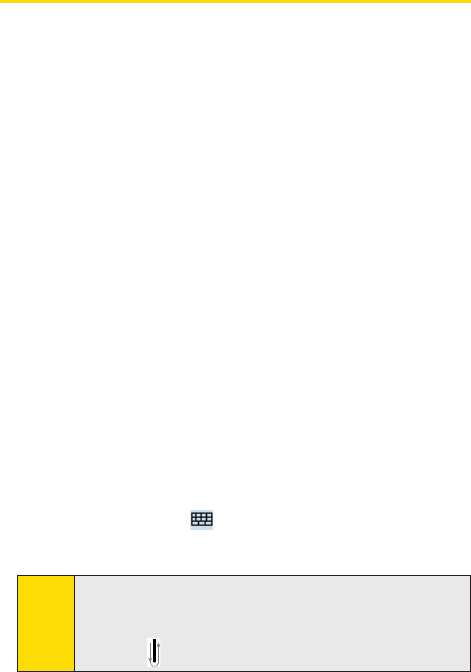
26
Section 2: Entering and Searching InformationSection 2: Entering and Searching Information
Section 2: Entering and Searching InformationSection 2: Entering and Searching Information
2.5 Using Transcriber
Transcriber is a handwriting recognition program that allows you to
write in cursive, print, or a combination of both. Transcriber works
transparently in the background of programs, recognizing words
with its integrated dictionary. When Transcriber is turned on, it
interprets stylus movement anywhere on the screen as handwriting
input. For more information about using Transcriber, see Help on
your device.
To start Transcriber:
1. Start a program that accepts user input, such as
Word Mobile.
2. Tap the Input Selector arrow, and then tap Transcriber.
The Transcriber introductory screen appears.
To write using Transcriber:
1. From the Transcriber Info screen, tap OK to display your
program’s entry screen.
2. Use your stylus to write or print your input text.
Transcriber will wait until you pause and then convert
your entry into typed text.
To enter punctuation and symbols:
Transcriber comes with an on-screen keyboard that provides an
easy way to add punctuation or a special symbol to
existing text.
In a program, tap on the Transcriber toolbar. The
keyboard remains visible until you tap the button again.
Tips:
To reposition the keyboard, tap and hold the title bar, then
drag to the desired location.
When no text is selected, you can also open the keyboard by
doing the gesture.