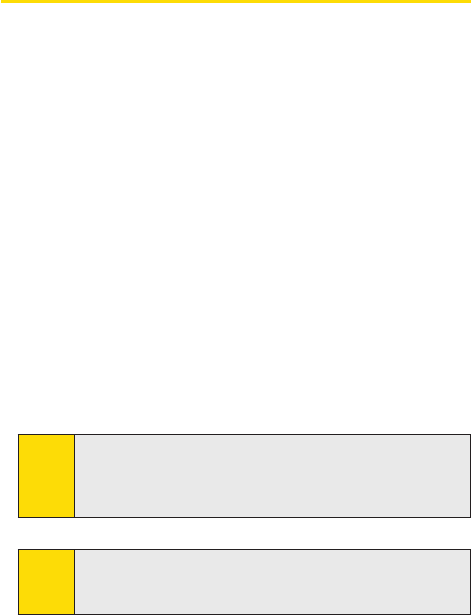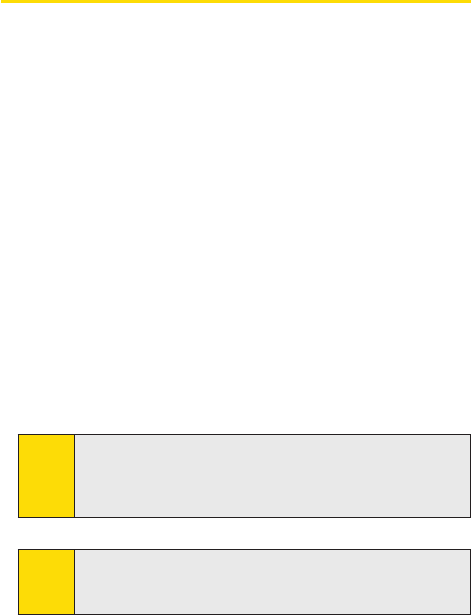
Section 7: Exchanging Messages Section 7: Exchanging Messages
111
Section 7: Exchanging Messages Section 7: Exchanging Messages
To get more help about MSN Messenger:
When in MSN Messenger, tap Start > Help.
7.3 Calendar
Use Calendar to schedule appointments, including meetings and
other events. Your appointments for the day can be displayed on the
Today screen. If you use Outlook on your PC, you can synchronize
appointments between your PPC-6700 and PC. You can also set
Calendar to remind you of appointments with a sound or flashing
light, for example.
You can look at your appointments in several different views (Day,
Week, Month, Year, and Agenda). To see detailed appointment
information in any view, tap the appointment.
To schedule an appointment:
1. Tap Start > Calendar.
2. Tap Menu > New Appointment.
3. Enter a name for the appointment, and enter information
such as start and end times.
4. In the All Day box, tap Yes to schedule an all-day event.
5. When finished, tap OK to return to the calendar.
Note:
All-day events do not occupy blocks of time in Calendar;
instead, they appear in banners at the top of the calendar. To
cancel an appointment, tap the appointment, and then tap
Menu > Delete Appointment.
Tip:
To have the time entered automatically in Day view, tap the
time slot for the new appointment, and then tap Menu >
New Appointment.