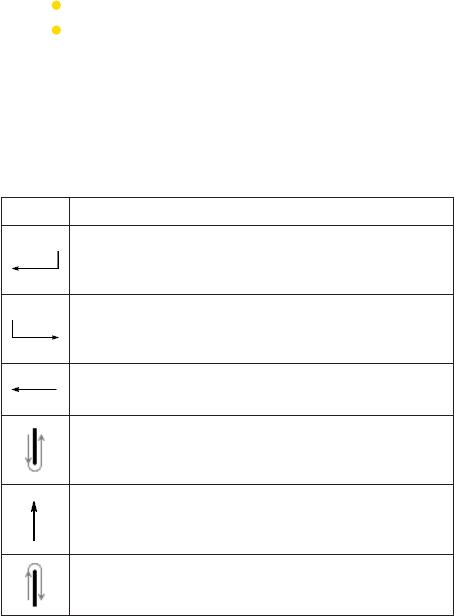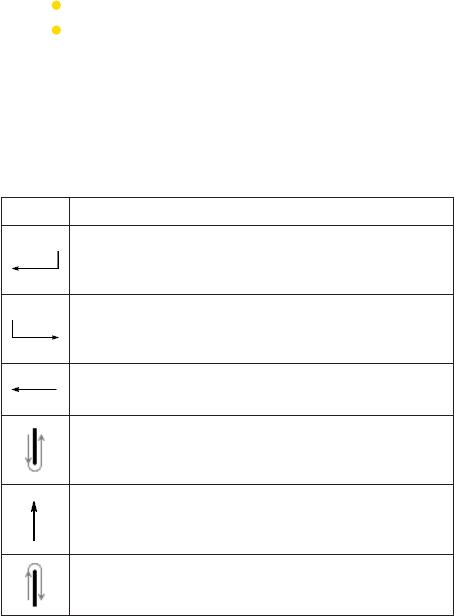
Section 2: Entering and Searching InformationSection 2: Entering and Searching Information
27
Section 2: Entering and Searching InformationSection 2: Entering and Searching Information
To edit text:
1. In a program, draw a line across the text you want to edit.
2. After you lift the stylus from the screen, the line will
disappear and the selected text will be highlighted.
3. Do either of the following:
Rewrite the text.
Use gestures to capitalize letters, insert a space, and
so on. For information about using gestures, see
“Transcriber Gestures” in this section.
Transcriber Gestures
Use quick strokes of the stylus to edit your text or to insert
returns, spaces, or tabs.
Do To
Insert a paragraph return at the cursor.
The horizontal portion of the gesture must be at least two
times longer than the vertical portion.
Insert a space at the cursor.
The horizontal portion of the gesture must be at least two
times longer than the vertical portion.
Move the cursor one space back and erase any text.
Do the gesture by drawing a line from right to left.
Open the menu of alternate words if a word is selected or
the on-screen Transcriber keyboard if no text is selected.
Do the gesture by drawing a line straight down and back up.
Change the capitalization of a selected letter, word, or block
of text.
Do the gesture by drawing a line straight up.
Undo the last action.
Do the gesture by drawing a line straight up and back down.